Create a New Service
Allows salons to flexibly add services for different needs and client types. Makes your offerings dynamic and easy to manage.
Create a New Service
Purpose: Add new services to your catalog for clients to book.
-
Begin by clicking on "Catalog"
From the left-hand side menu on the main dashboard. -
Navigate to Services
You will land on the Services tab by default. -
Click "Add Service"
Use the button Add Service located at the top-right corner to start.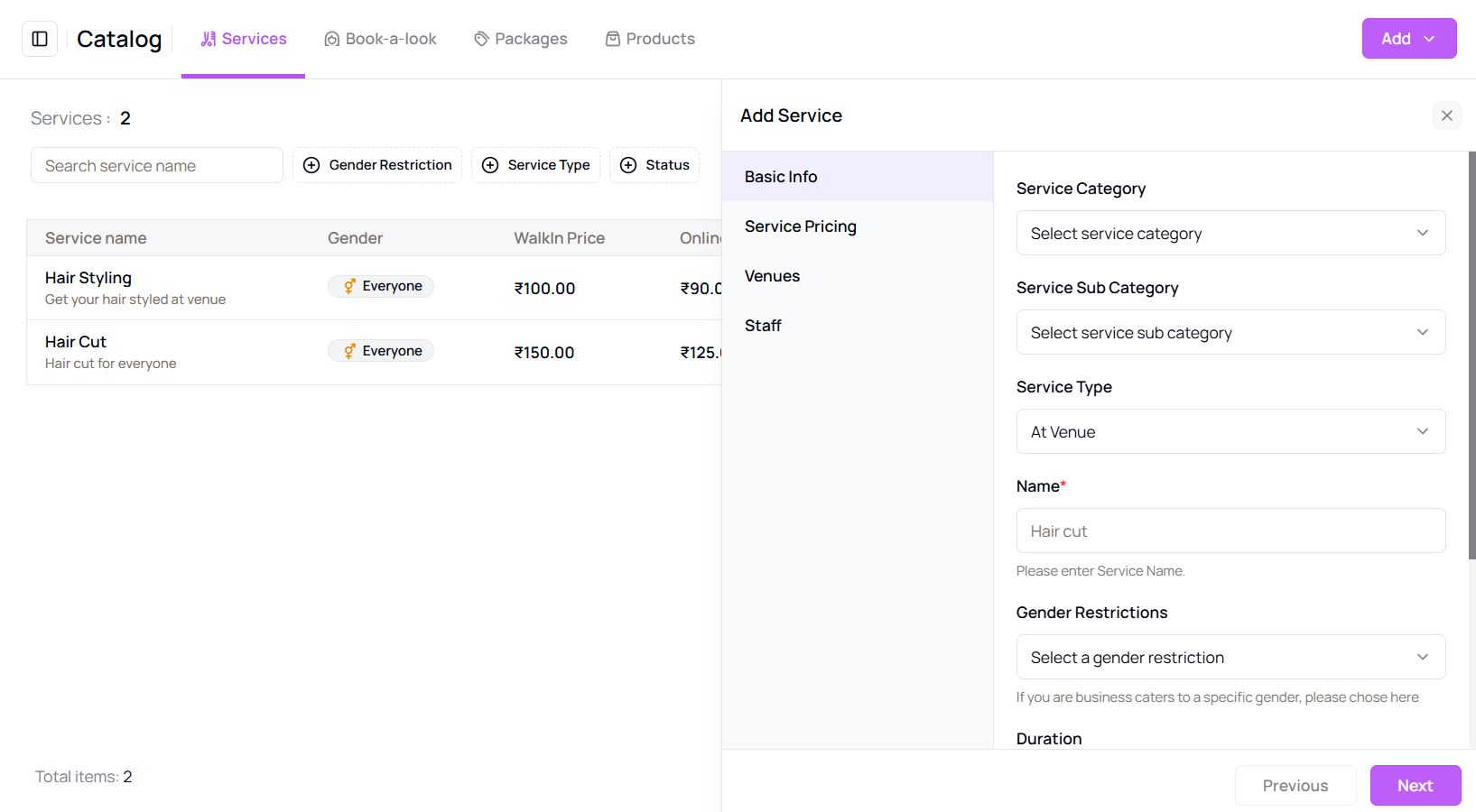
-
Fill in Basic Information
A panel will open. Enter the Service Category, Sub-Category, Service Type, Service Name, any Gender Restrictions, Duration, and Description. -
Click "Next" to proceed
Move to the Pricing Section and define Walk-in, Online, and Off-Peak prices. -
Assign Staff and Venue
Choose which staff members will provide the service and at which venues. -
Click "Submit"
After all fields are filled out, click to create the new service.
- view the service details by clicking on the service name
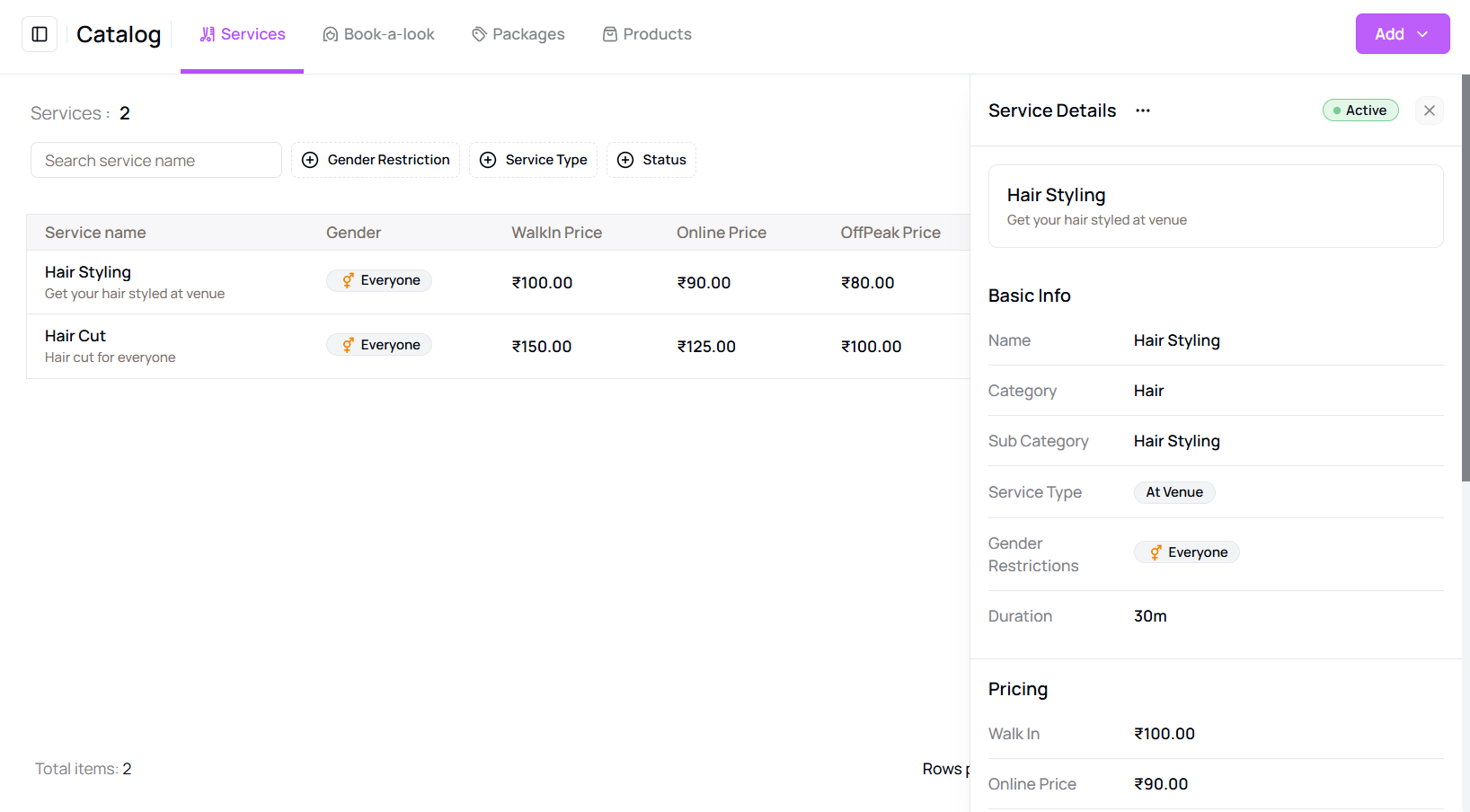
- Confirmation
A message will appear confirming the service was successfully created.
Tip for New Managers:
Make sure to review service settings thoroughly to avoid booking issues later.
More questions about this
Q1. Can I edit services after creating them? Yes, go back to the catalog, find your service, and click the edit icon.
Q2. Can I duplicate a service? Not directly. You'll need to manually create a similar service by using the "Add Service" option again.