Create memberships
Offers elite experience to your loyal clients and creates consistent recurring revenue for your salon.
Create Membership
Purpose: Guide to creating a membership card within the Offers section.
-
Navigate to Offers
Go to the Offers section. -
Click Membership Tab
Select the Membership tab from the top. -
Add a New Membership
Click the Add Membership button to begin. -
Fill Out the Form
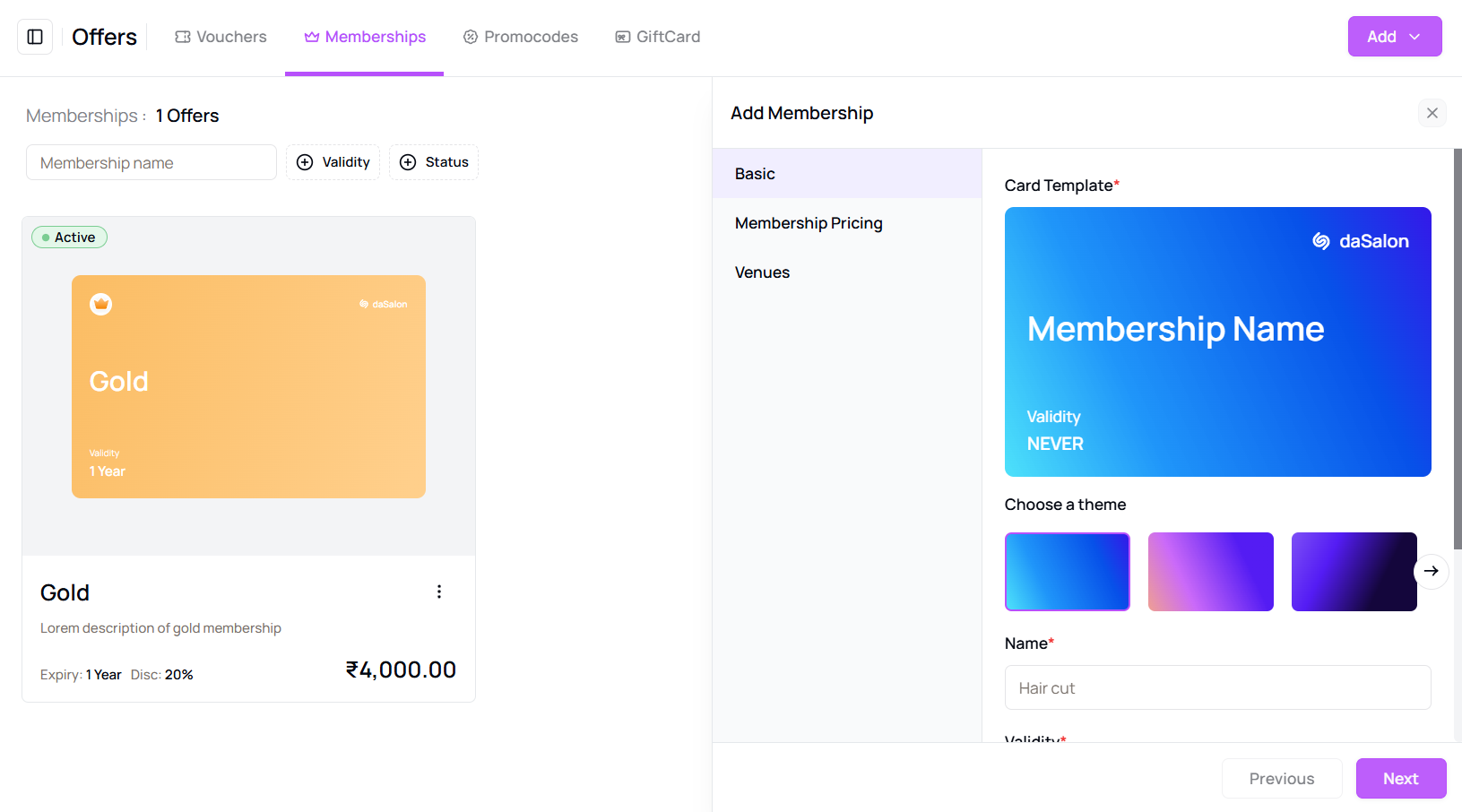 Complete the form fields:
Complete the form fields:- Choose a Card Template
- Enter a Name, Validity, and Description
- Click Next
-
Configure Pricing
Enable sale types and input values:- Toggle Online or Walk-in sale
- Enter Total Value and Membership Price
- Click Next
-
Select Venue(s)
Choose one or more venues where this membership will be available. -
Save the Membership
Click the Save button to finalize and create the membership.
Tip for First-Time Users:
Ensure you’ve double-checked pricing and venue selections before saving.
More questions about this
Q1. Can I edit a membership after saving?
Yes, click on the membership name to open it and make edits.
Q2. Can memberships be deleted?
Yes, use the 3-dot menu next to the membership name and select delete.