Edit PromoCode
Quickly adjust dates, codes, or service scope based on campaign results.
Edit Promo Code
Purpose: Make changes to an existing discount code in your Offers settings.
-
Navigate to Offers > Promo Code
From the sidebar, go to Offers, then click on the Promo Code tab. -
Click the 3-dot menu and choose Edit
Find the promo code you'd like to change. Click the three-dot menu to the right and select Edit.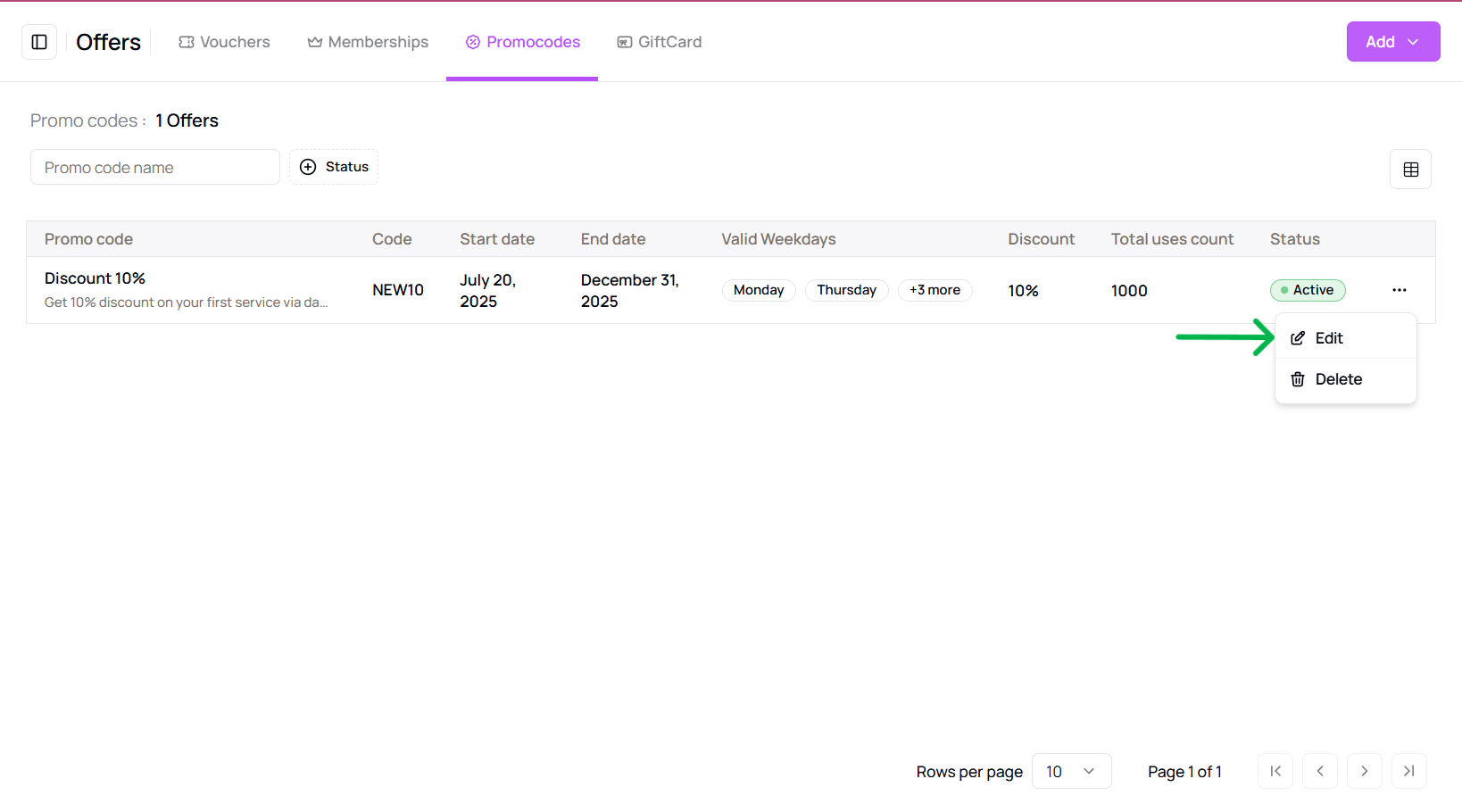
-
Modify promo code details
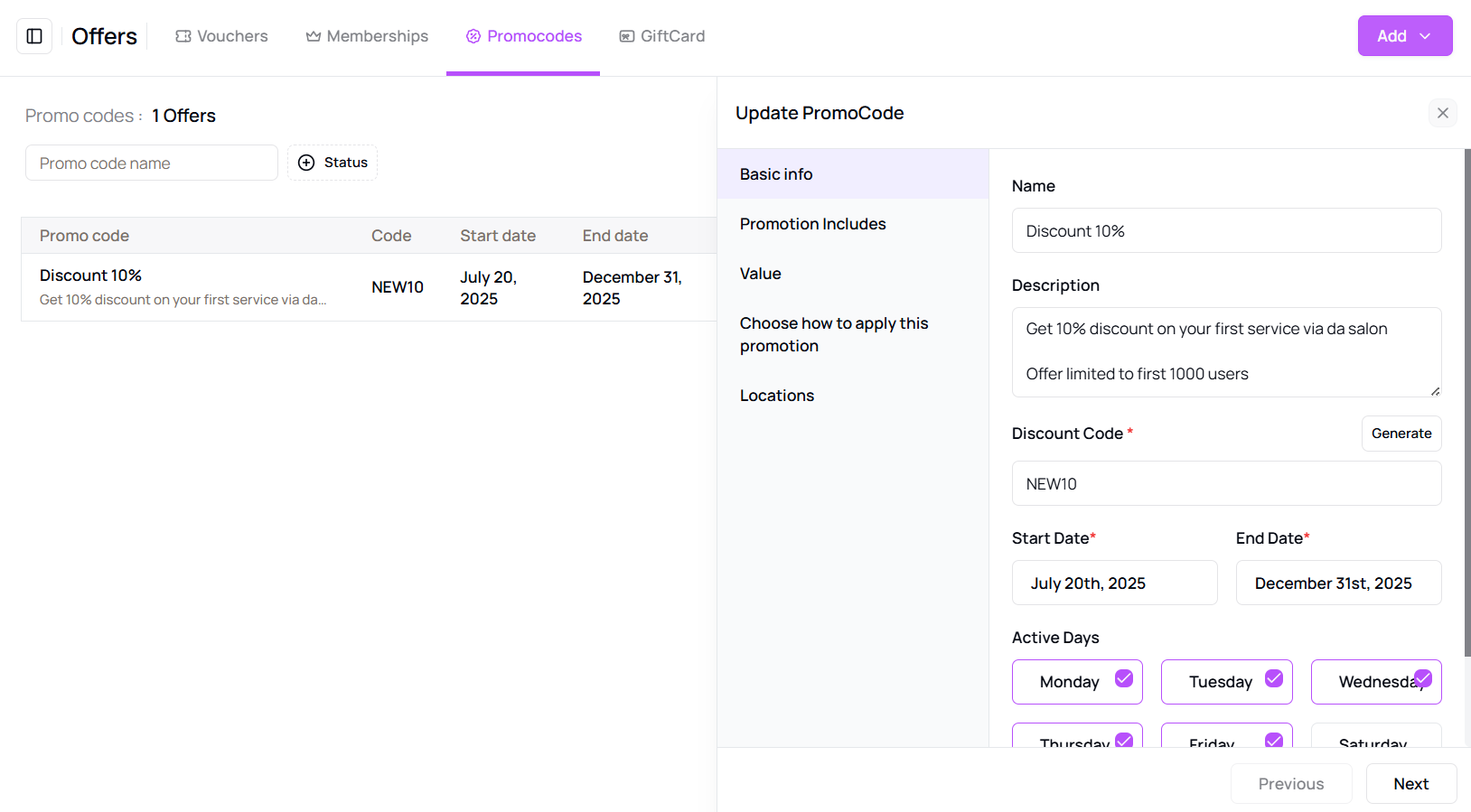 Make changes to any of the following fields:
Make changes to any of the following fields:- Basic Info (name, description, code)
- Value and limitations
- Services the promo applies to
- Venues where it's valid
-
Click Save
Once updates are complete, click the Save button to confirm changes.
Tip for First-Time Users:
Use edits to fine-tune promotions as needed without creating a new code from scratch.
More questions about this
Q1. Can I delete a promo code?
Yes, you can remove a promo code by clicking the 3-dot menu and selecting Delete.
Q2. Do edits apply instantly?
Yes, changes to promo codes take effect immediately once saved.