Edit Template
Gives full creative control to personalize campaigns and reflect your brand style.
Edit Template in Creative Studio
Purpose: Modify and enhance existing templates using tools in Creative Studio.
-
From the Creative Studio tab, click on an existing template
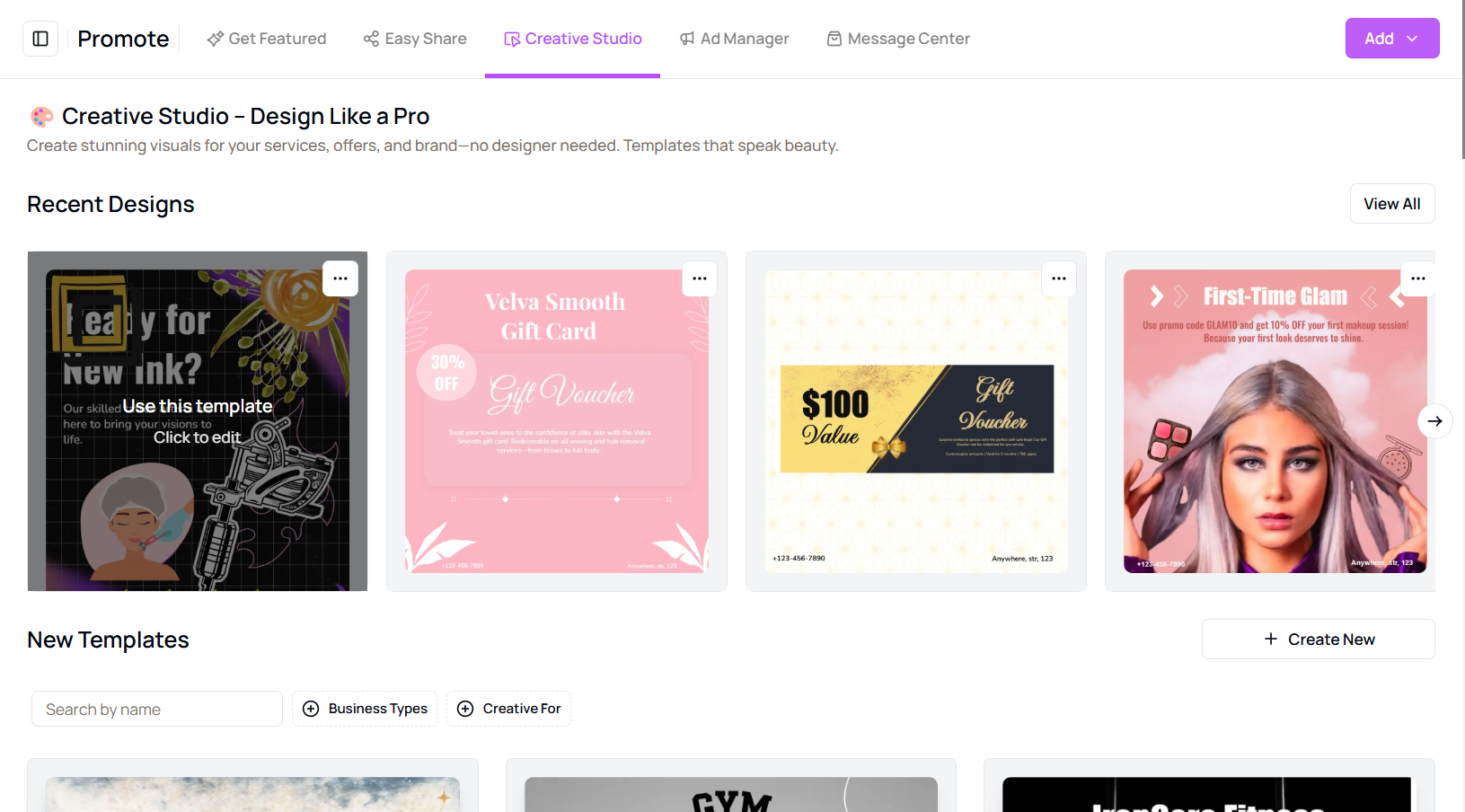
-
Customize the design using available tools
- Add logo, text, shapes, colors
- Upload images, set backgrounds, adjust size

-
Click Save to keep your changes or click Back to discard and start over
Tip for First-Time Users:
Experimenting with a copy of the template first is a good way to avoid losing original designs.
More questions about this
Q1. Can I undo changes after saving?
No, once saved, changes are permanent. Consider duplicating the template before editing.
Q2. What if I want to revert changes?
If changes are saved, they can’t be reverted unless you have created a backup.
Table of Contents