Tax Settings
Configure your tax preferences such as GST or VAT based on your location and business model. Enable or disable tax collection for online and offline services to comply with local regulations.
Tax Settings
Purpose:
Manage applicable tax percentages for products and services in your salon. This ensures compliance with GST and accurate billing.
Add Tax
- Go to Settings > Billing & Business Management > Tax Settings.
- Click the Add Tax button at the top-right.
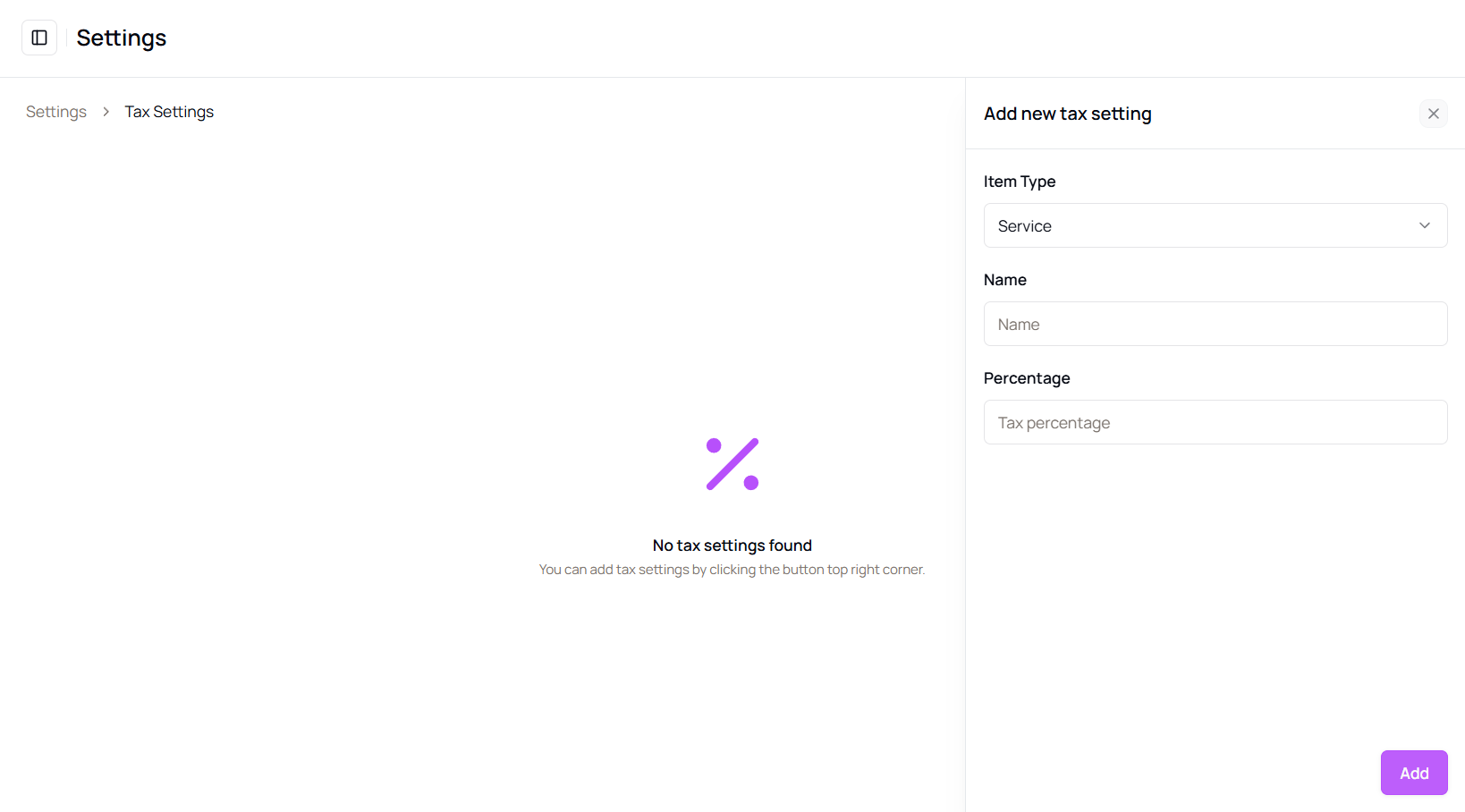
- Fill in the following:
- Item type (Product/Service)
- Tax name
- Percentage
- Click Add to save the tax configuration.
Edit Tax
- In the same section, locate the tax you want to edit.
- Click the 3-dot menu → Edit.
- Update the following:
- Tax name
- Item type
- Percentage
- Click Update to save changes.
More questions about this
Q1. Can I apply different taxes for services and products?
Yes, you can set different tax percentages based on item type.
Q2. Will existing invoices be updated if I change tax settings?
No, changes will apply to future transactions only.
Was this article helpful?
👍 👎
Table of Contents