Click Any Appointment for Full Control
Manage all aspects of an appointment — from editing and rescheduling to canceling, deleting, and checking out.
Click Any Appointment for Full Control
Purpose: Manage all aspects of an appointment — from editing and rescheduling to canceling, deleting, and checking out.
-
Go to Calendar
From the left sidebar, click Calendar. -
Open Appointment Details
In the calendar grid, find and click on any booked appointment.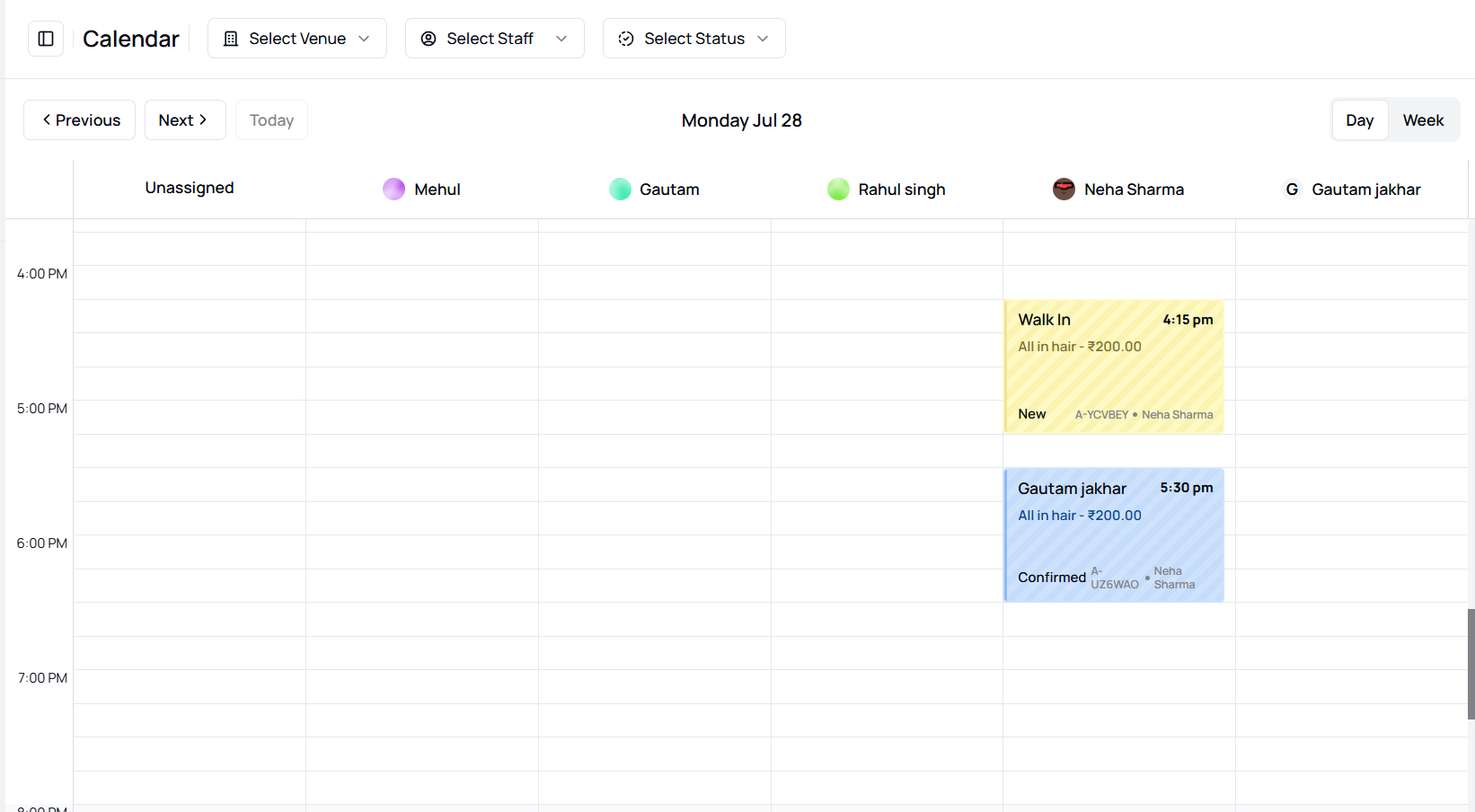 A detailed panel will slide open on the right.
A detailed panel will slide open on the right.
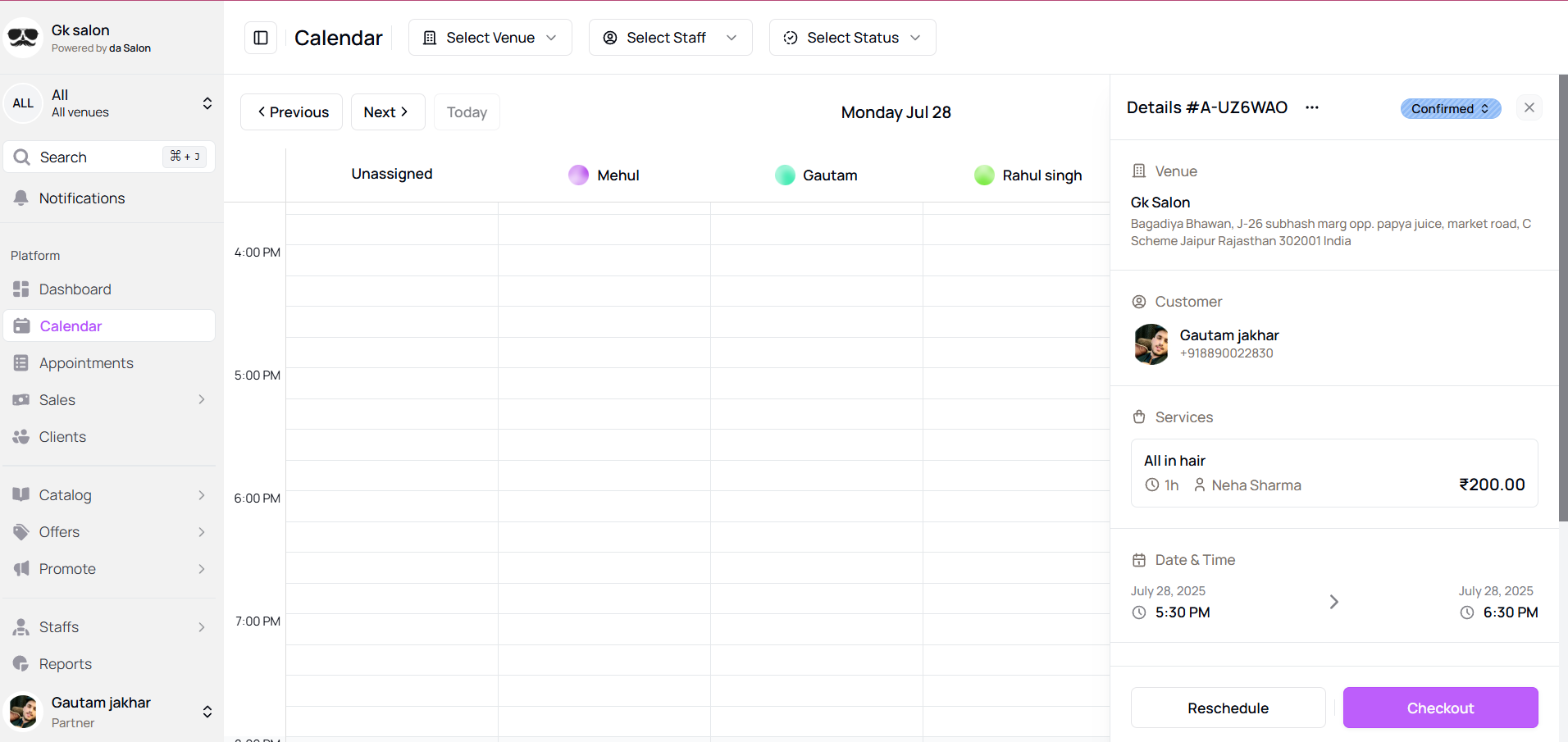
-
Update or Edit Appointment
- Click the three-dot menu (⋮) at the top-right of the detail panel
- Choose Edit
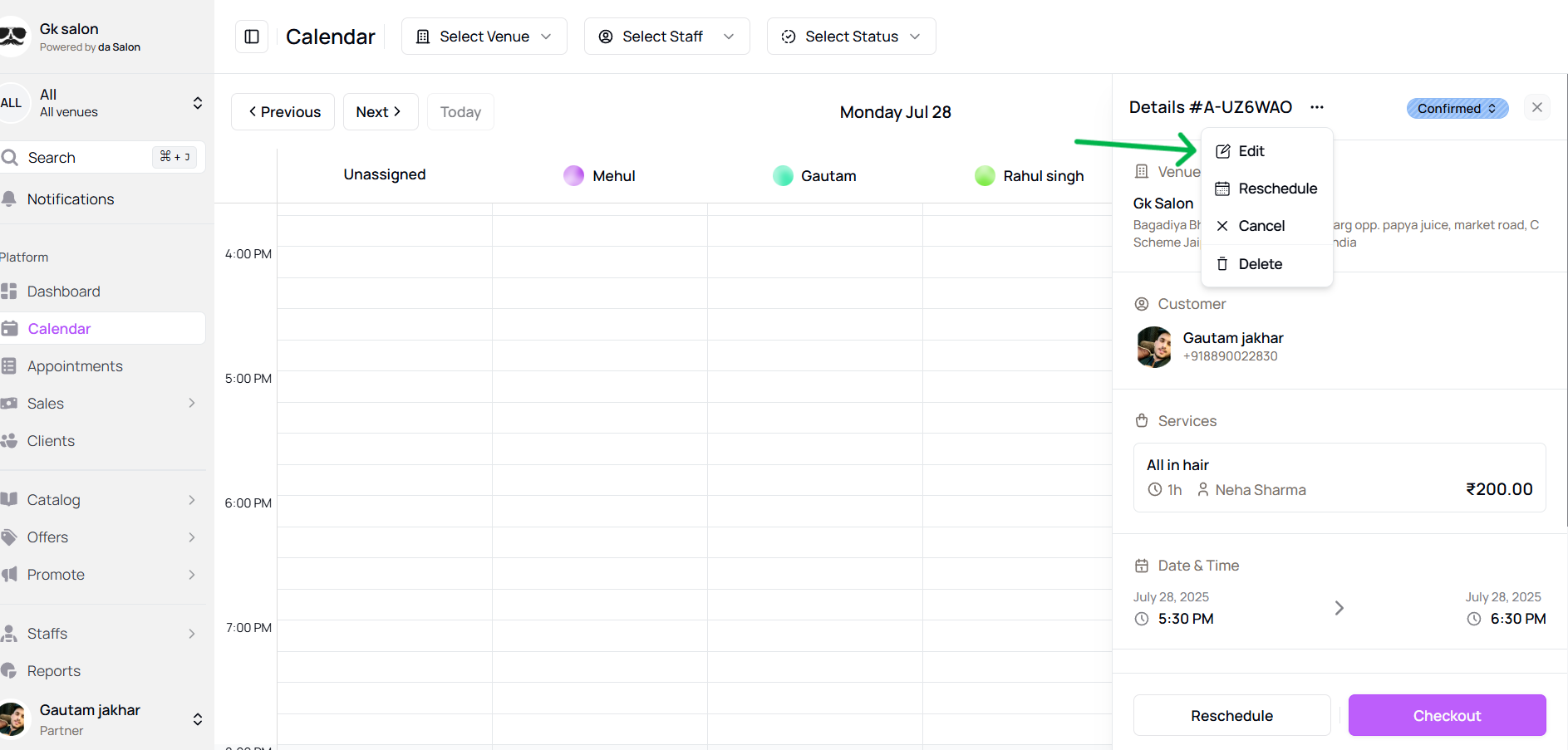
- Modify client, service, date/time, or assigned staff
- Save the updated details.
- Reschedule the Appointment
- Either:
- Click Reschedule at the bottom of the panel, or
- Use the three-dot menu > Reschedule
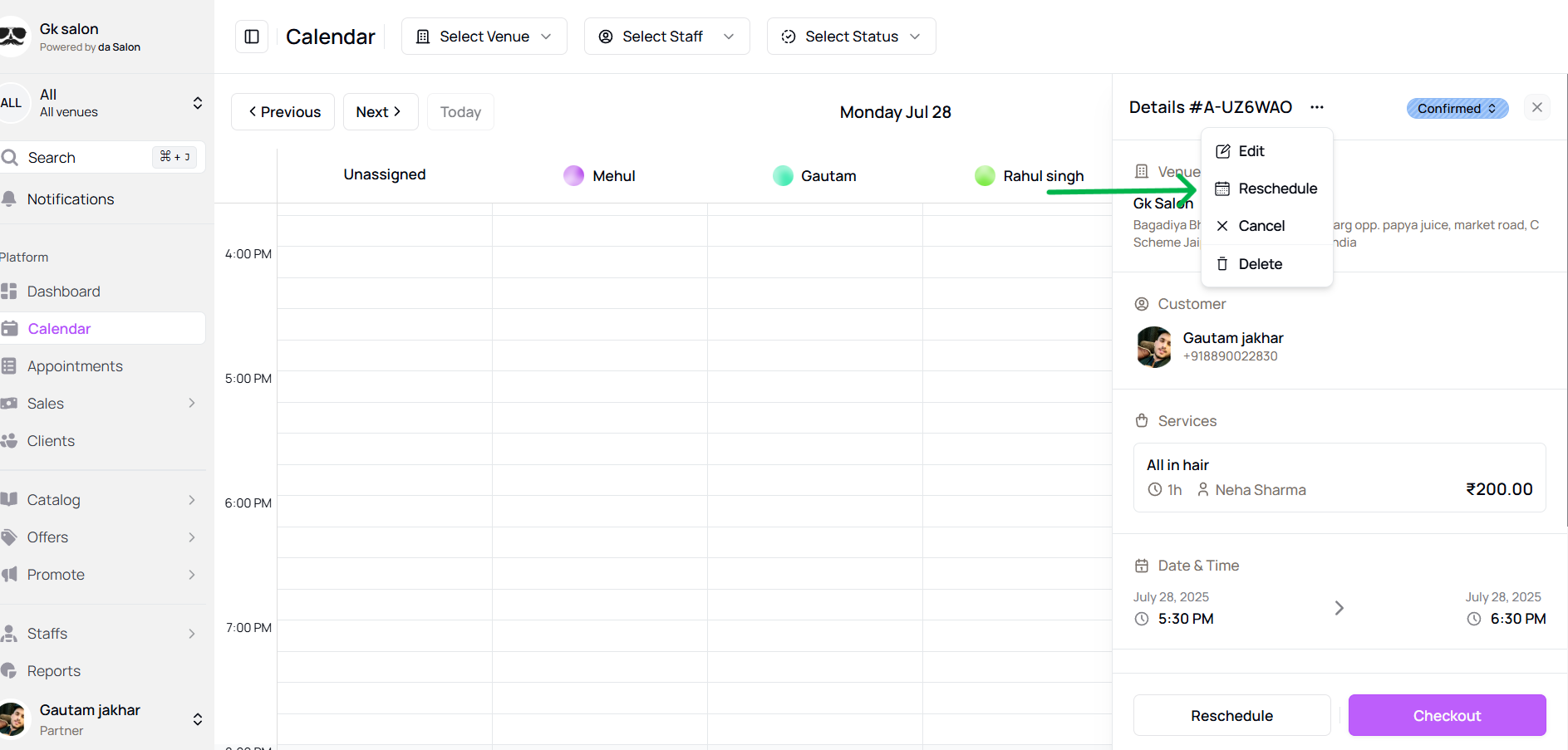
- Select new date/time and confirm
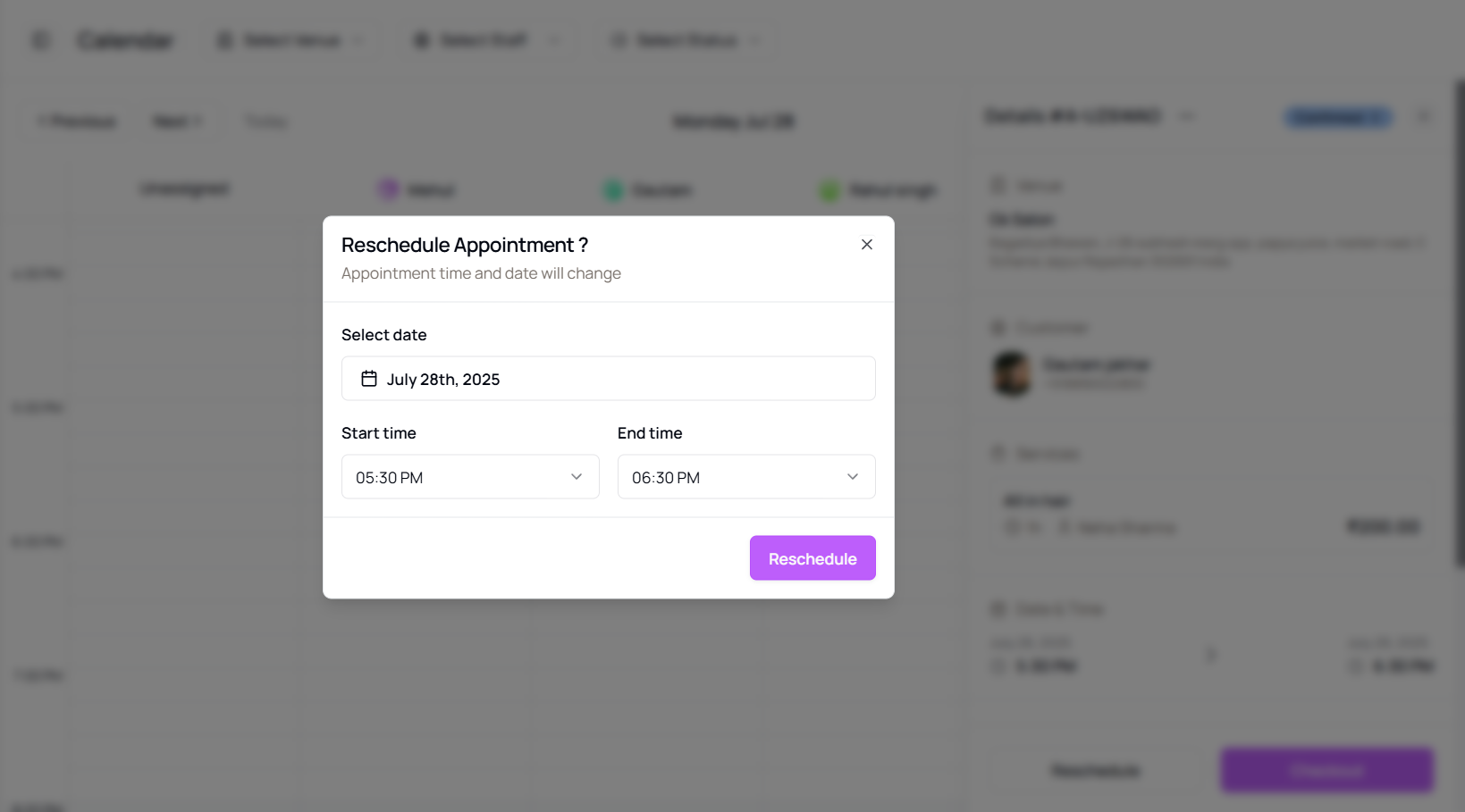
- Cancel the Appointment
- Click the three-dot menu > Cancel
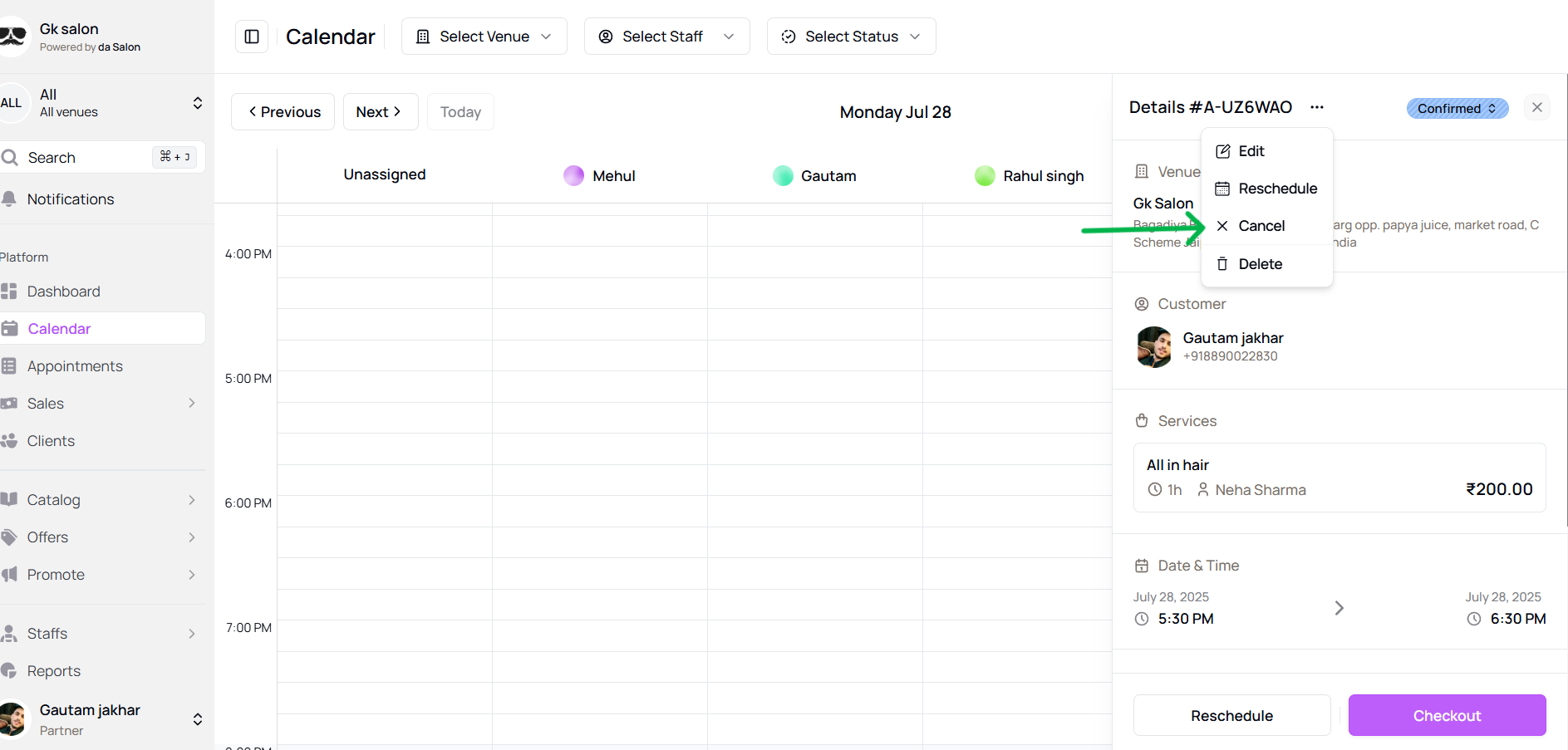
- Choose or enter a reason for cancellation

- Delete the Appointment (if allowed)
- Click three-dot menu > Delete
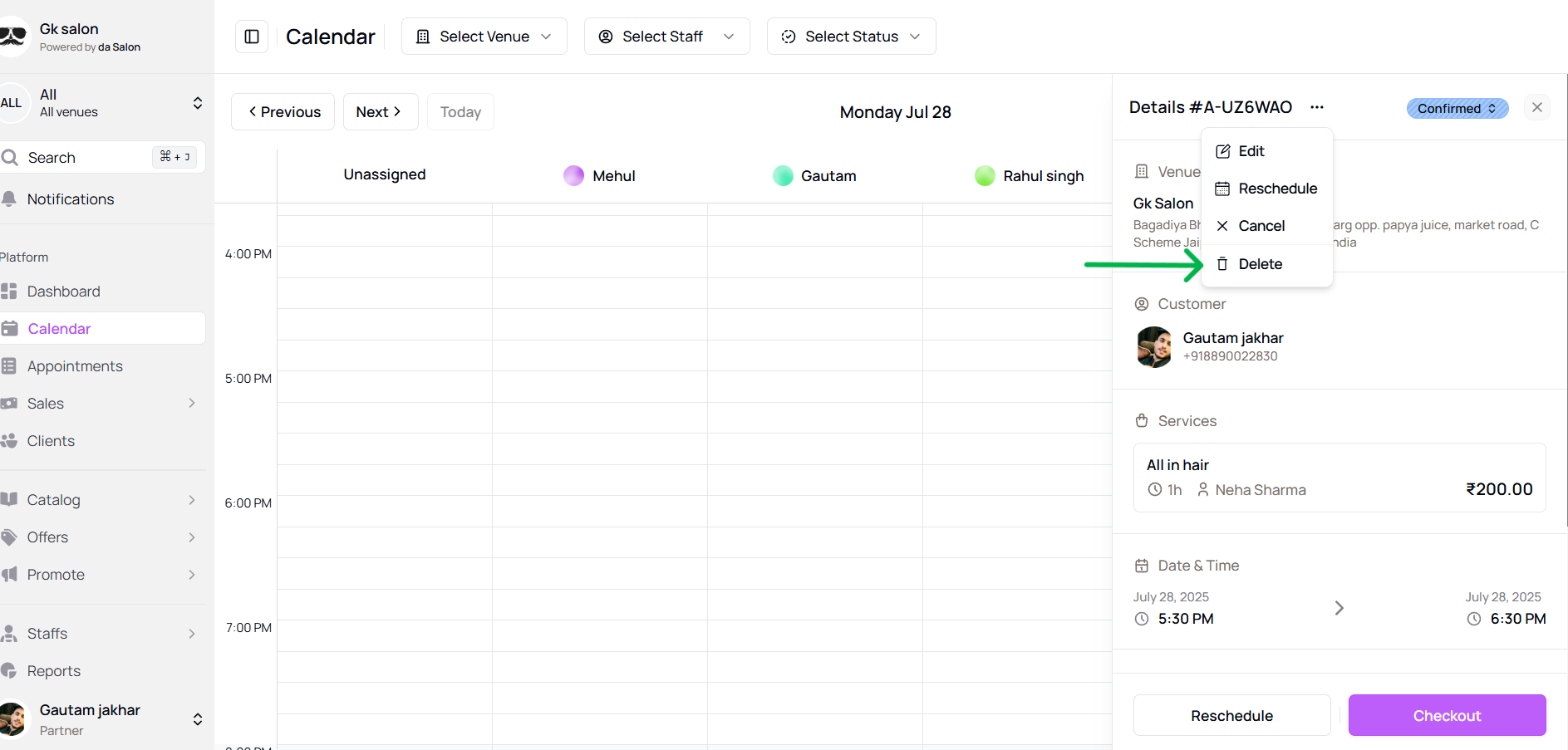
- Confirm deletion when prompted
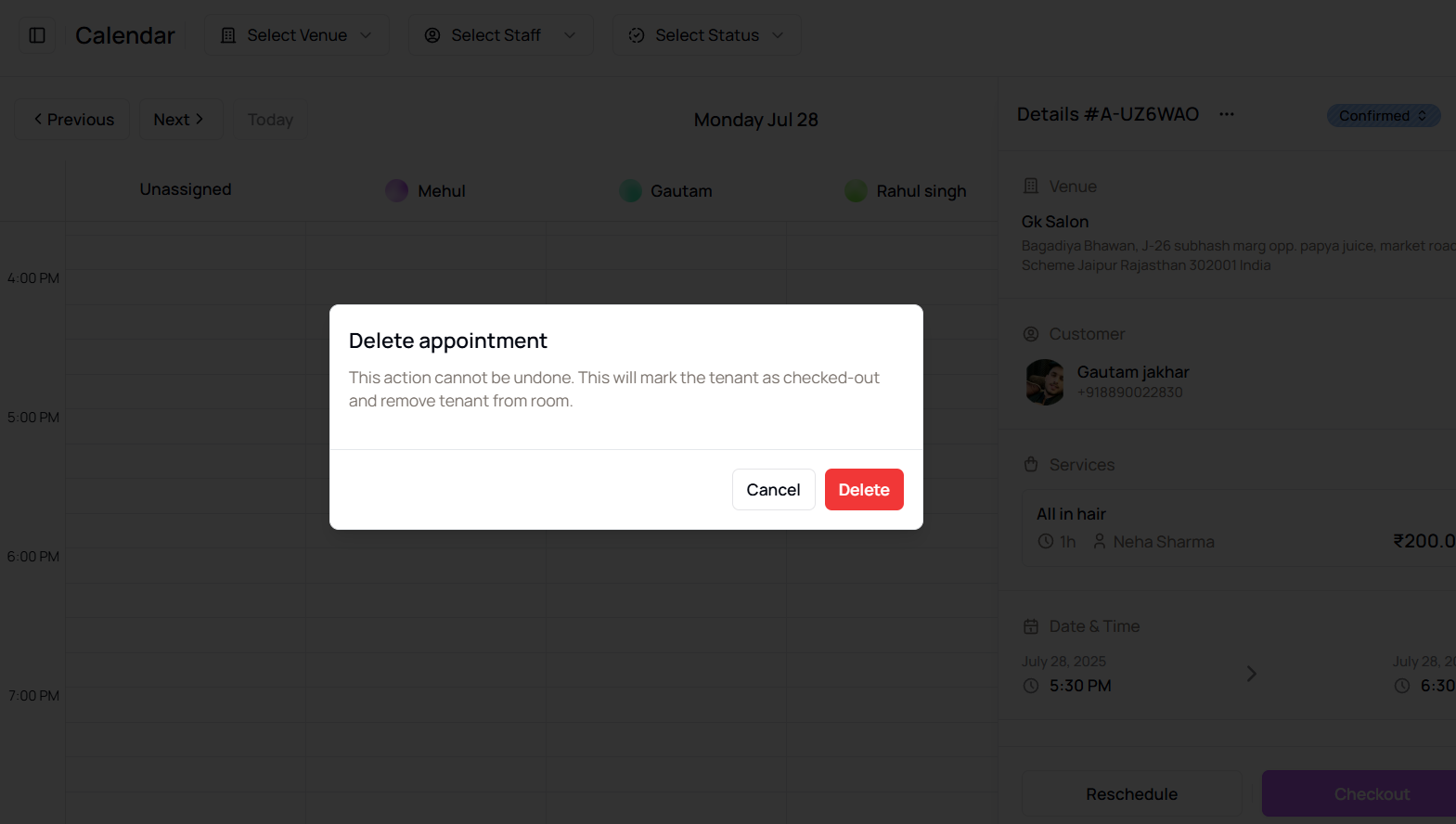
- Change Appointment Status
- Locate the status button at the top-left of the panel
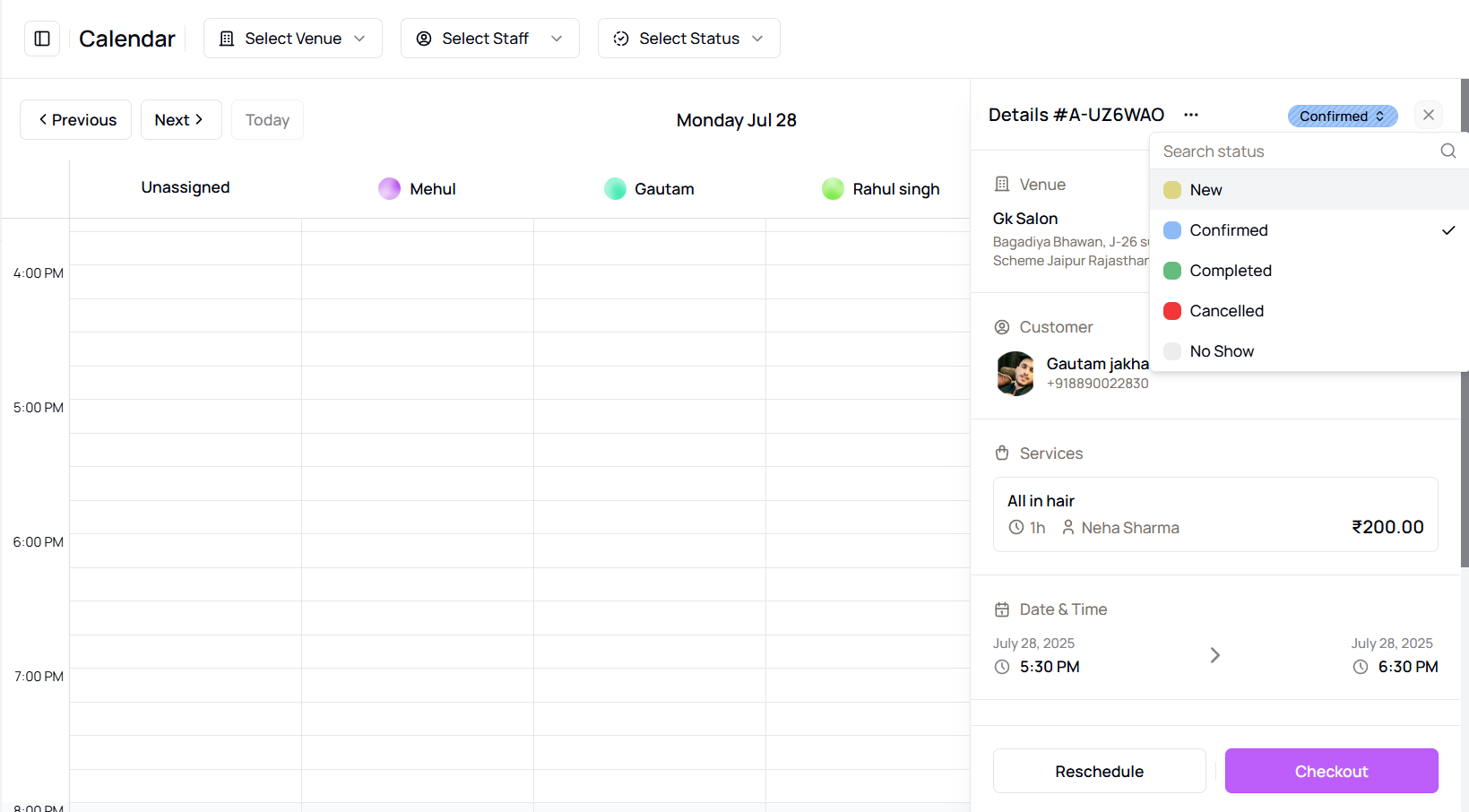
- Click and change to:
- New
- Confirmed
- Completed
- No-Show
- Cancelled
- Checkout the Appointment
- Scroll down and click Checkout
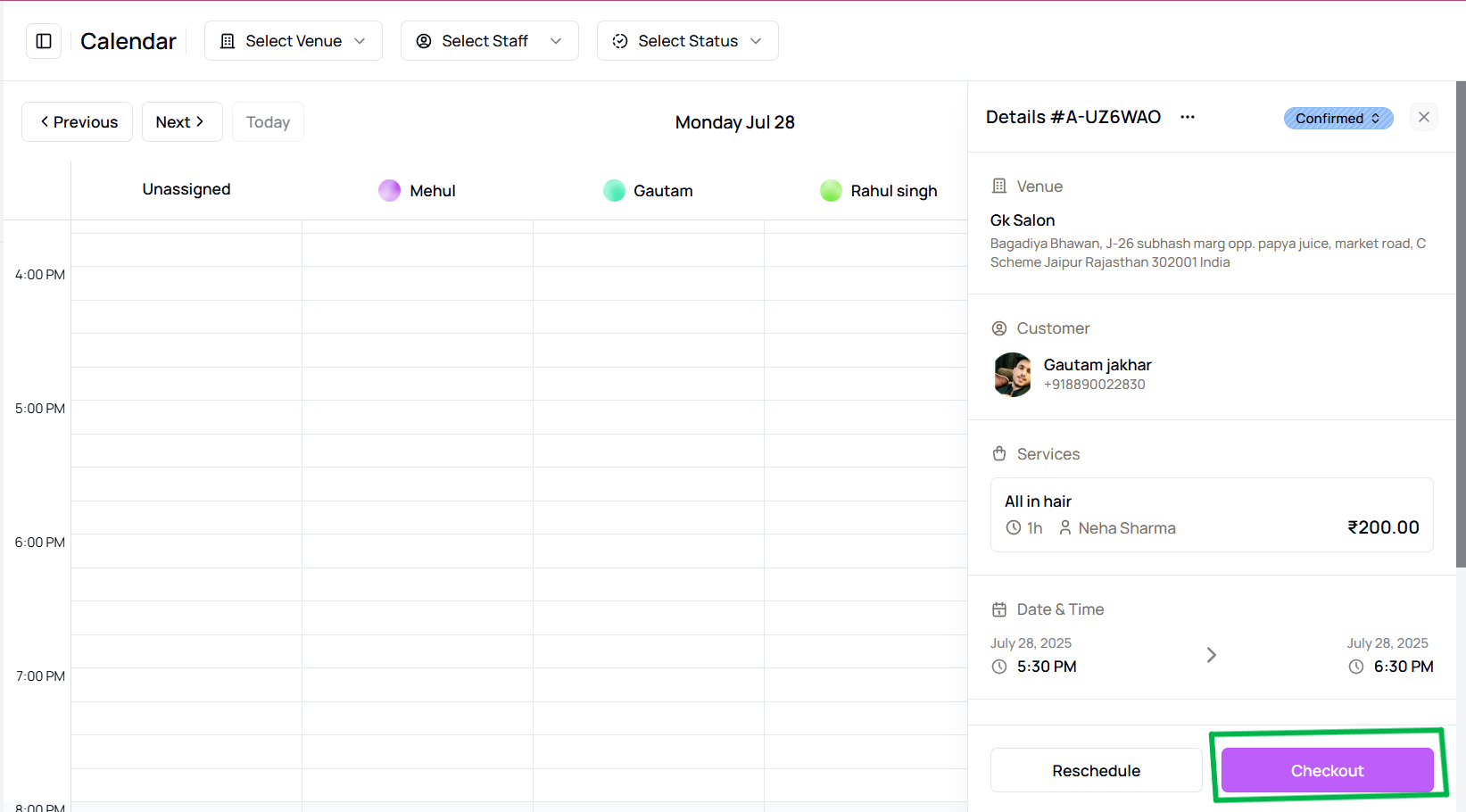
- This redirects you to the Sales Page where payment is processed
Tip for First-Time Users:
You can manage everything without leaving the calendar — saves time and helps avoid missing details.
More questions about this
Q1. Can I undo a cancelled appointment?
No, but you can manually reschedule it or rebook a new appointment with the same details.
Q2. Does deleting remove it from reports?
Yes. Deleted appointments are not shown in history or reports.
Table of Contents