Filter by Venue, Staff, or Status
Start scheduling appointments with detailed client and service information.
Filter by Venue, Staff, or Status
Purpose: Easily find specific appointments and manage your schedule with precision.
Filtering by Venue
Use this when you want to see appointments for a specific salon branch.
-
Navigate to Calendar
From the dashboard, click on the Calendar option in the left sidebar.
-
Access the Filter Options
Once on the Calendar page, look at the top navigation bar near the "Calendar" heading.
You’ll see three filter dropdowns: Venue, Staff, and Status. Click the first dropdown labeled Venue.
-
Choose a Venue
A dropdown list of all available salon venues will appear.
Select the venue you want to view.
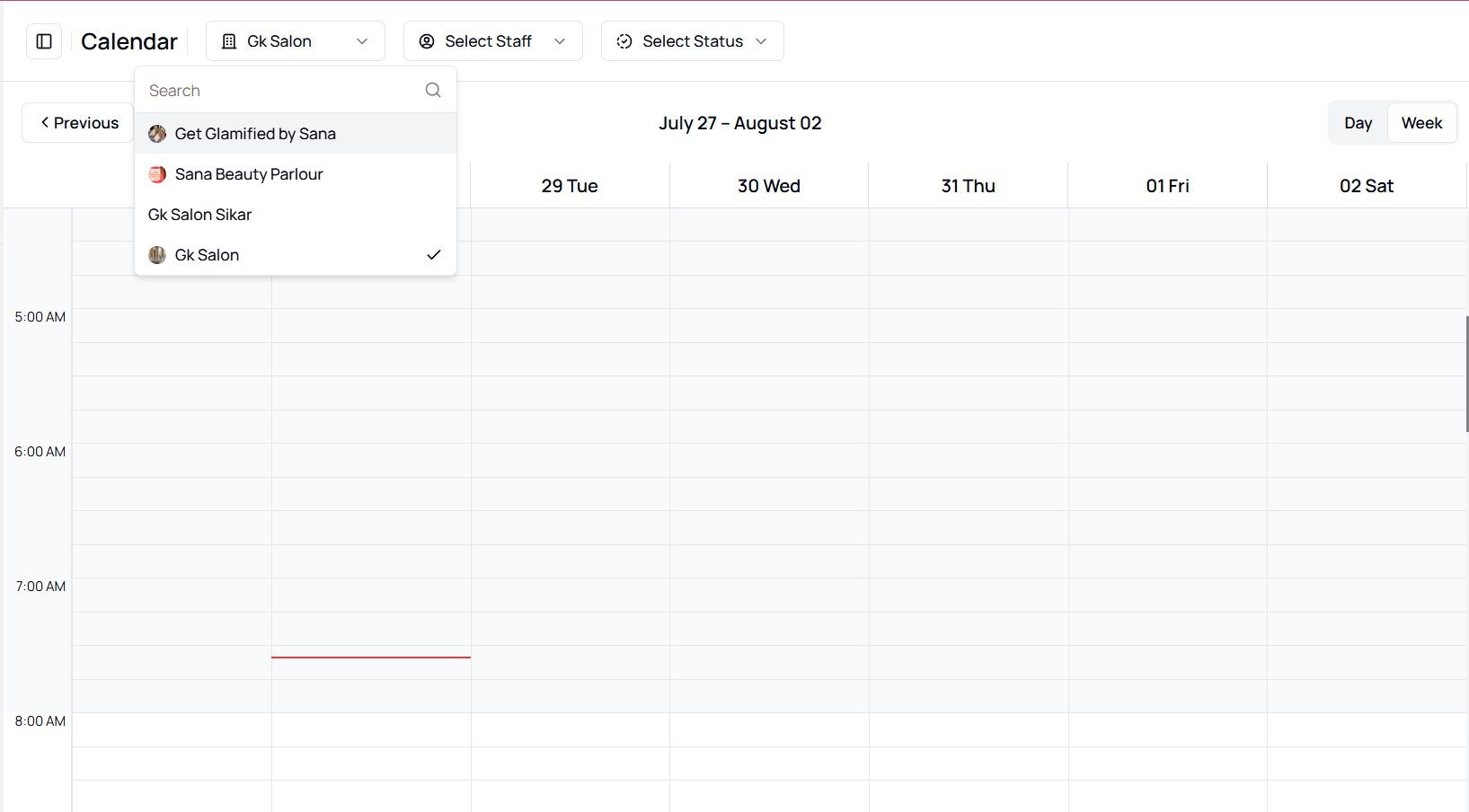
-
View Results
The calendar now refreshes to show only appointments scheduled at the selected venue.
This helps you focus on a single location's activities.
-
Clear the Filter
To reset the view, simply click the Venue dropdown again and either:
- Click the same venue again to deselect, or
- Select "All Venues" or leave the field empty (depending on system behavior).
Filtering by Staff
Use this when you want to focus on one team member’s appointments.
-
Open the Calendar
From the main page, click Calendar in the left sidebar.
-
Select the Staff Filter
On the top navigation of the Calendar page, click the second dropdown, which is labeled Staff.
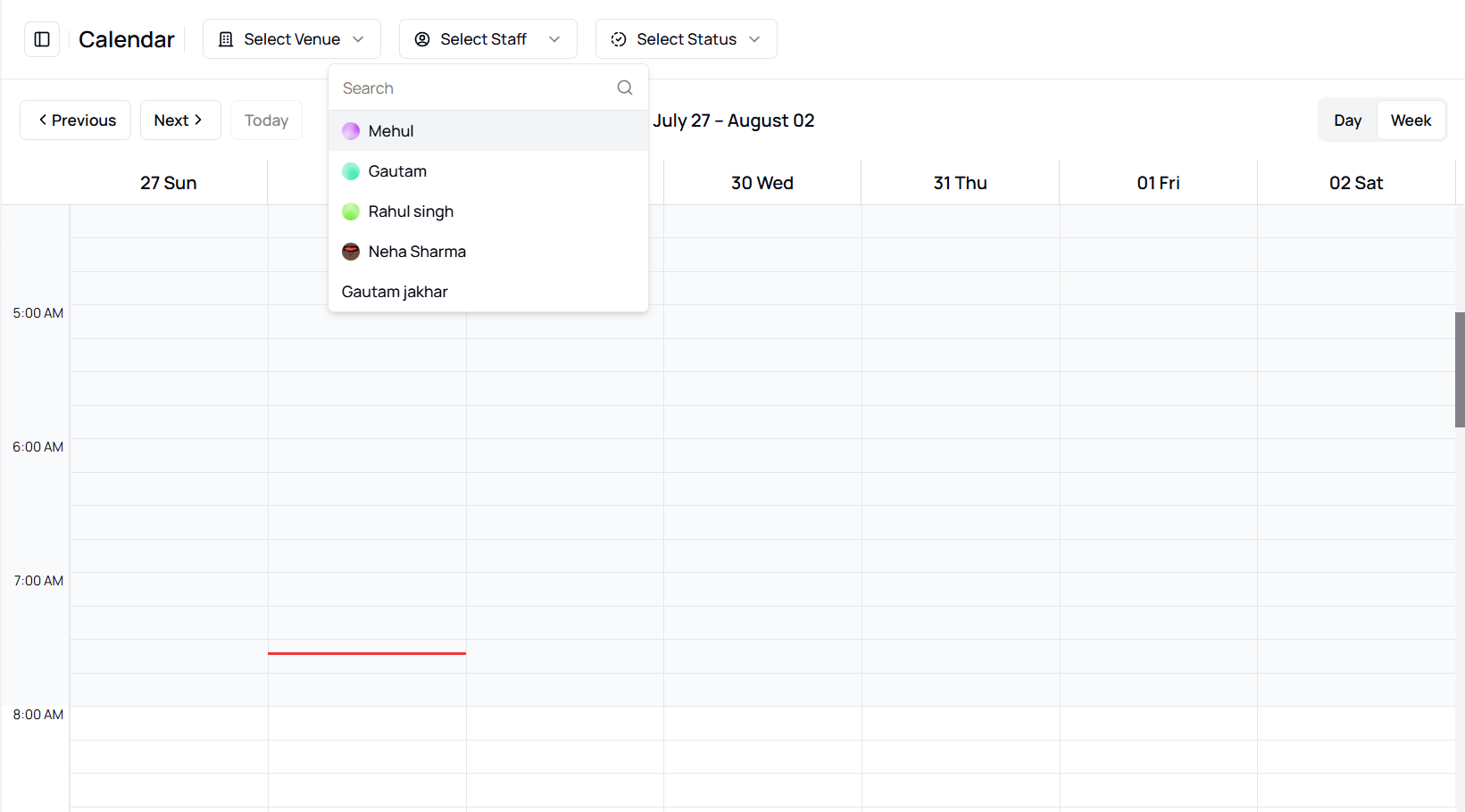
-
Choose a Staff Member
A dropdown list will appear showing all active staff.
Click the name of the team member whose schedule you want to check.
-
View Results
The calendar will now show only appointments assigned to that staff member.
-
Clear the Filter
To remove the filter, click the Staff dropdown again and reset it to show all staff schedules.
Filtering by Appointment Status
Use this to filter by appointment state like Confirmed, Cancelled, etc.
-
Go to Calendar
Open the Calendar page from the left navigation menu.
-
Click on the Status Dropdown
On the top right, next to Venue and Staff filters, you’ll see the third dropdown – Status.
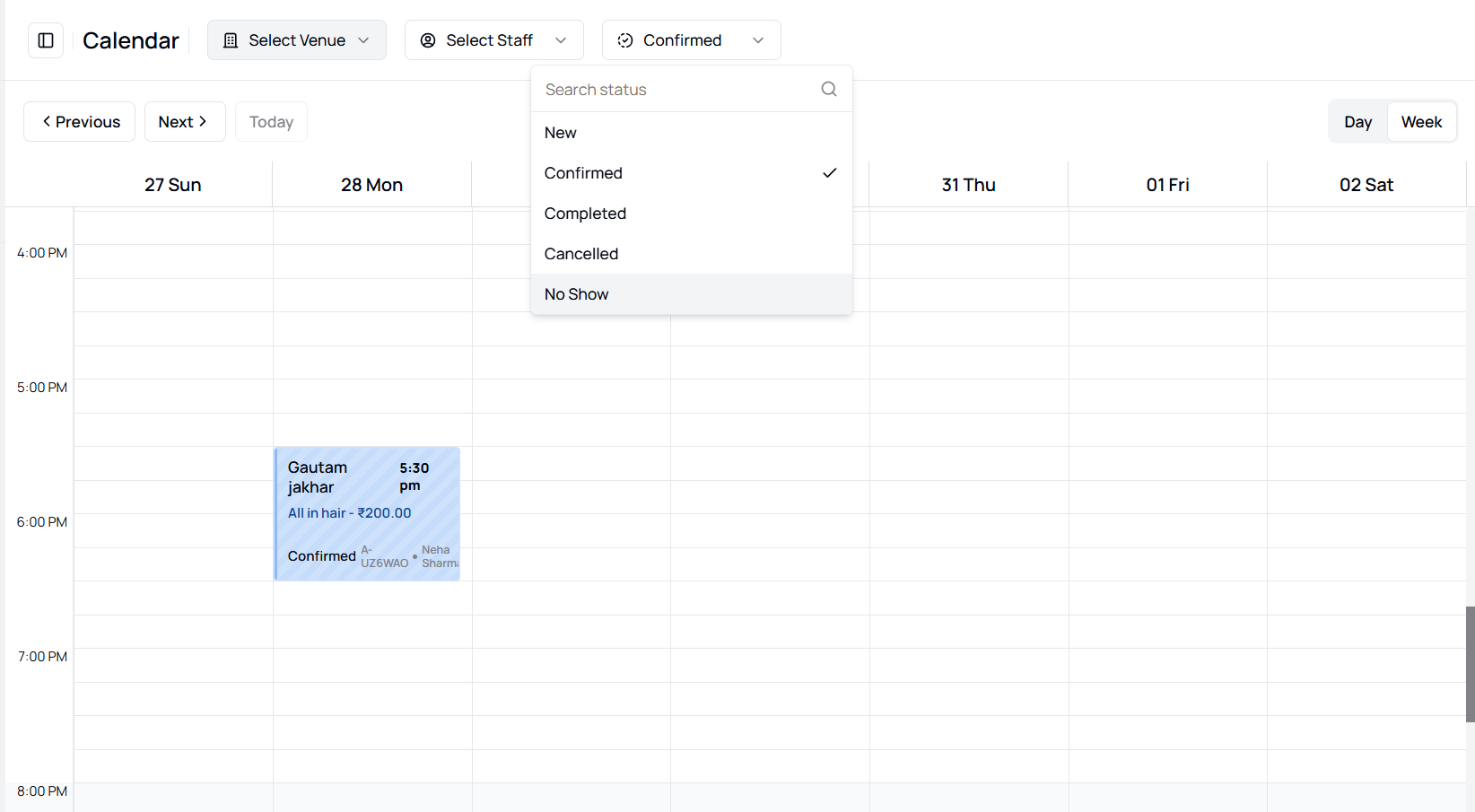
-
Select a Status
Available status options include:
-
View the Filtered Results
The calendar will update to display appointments matching only the selected status, giving you a clear snapshot.
-
Clear the Filter
Click the Status dropdown again and reset it by deselecting or choosing "All Statuses".
More questions about this
Q1. Can I combine filters? Yes, you can apply multiple filters (e.g., venue + staff + status) at once to find exactly what you’re looking for.
Q2. Why are no appointments showing after applying filters? This could happen if the selected filters don’t match any records. Try resetting the filters or adjusting the criteria.