Sales–Gift Cards
To issue and manage gift card sales, including tracking card usage, expiry dates, and making adjustments like refunds or voids.
Giftcard Sales
Purpose: View, manage, and issue gift cards. Track usage, process refunds, and monitor expiry.
-
Go to Sales
On the dashboard, click on Sales page in the left-side menu. -
Open Gift Cards Tab
Click on the “Gift Cards” tab at the top of the Sales page. -
View Existing Sales
All purchased gift cards and their current usage status are listed here. -
Add a New Sale
Click “Add Sale” to issue a new gift card to a customer.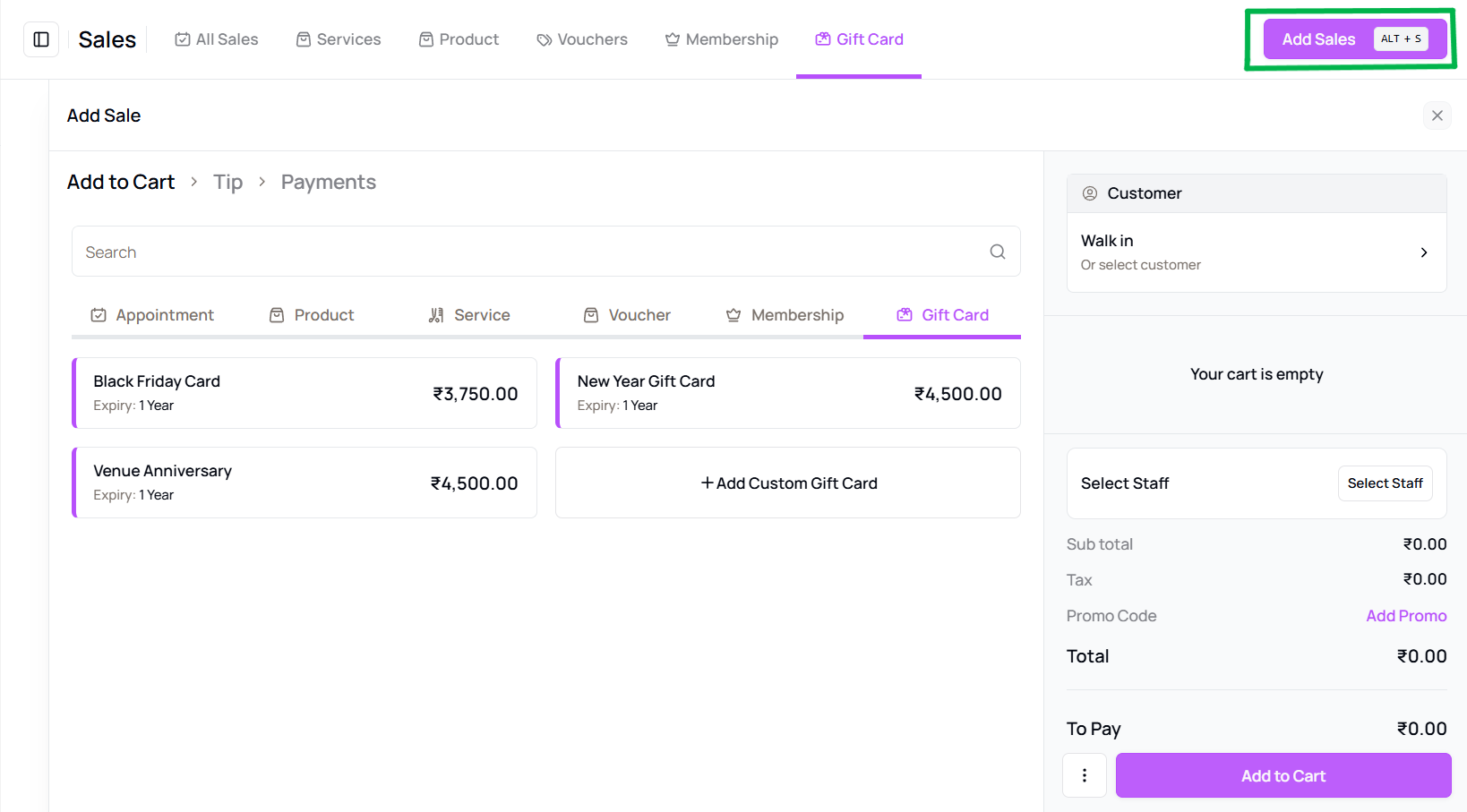
-
Enter Sale Details
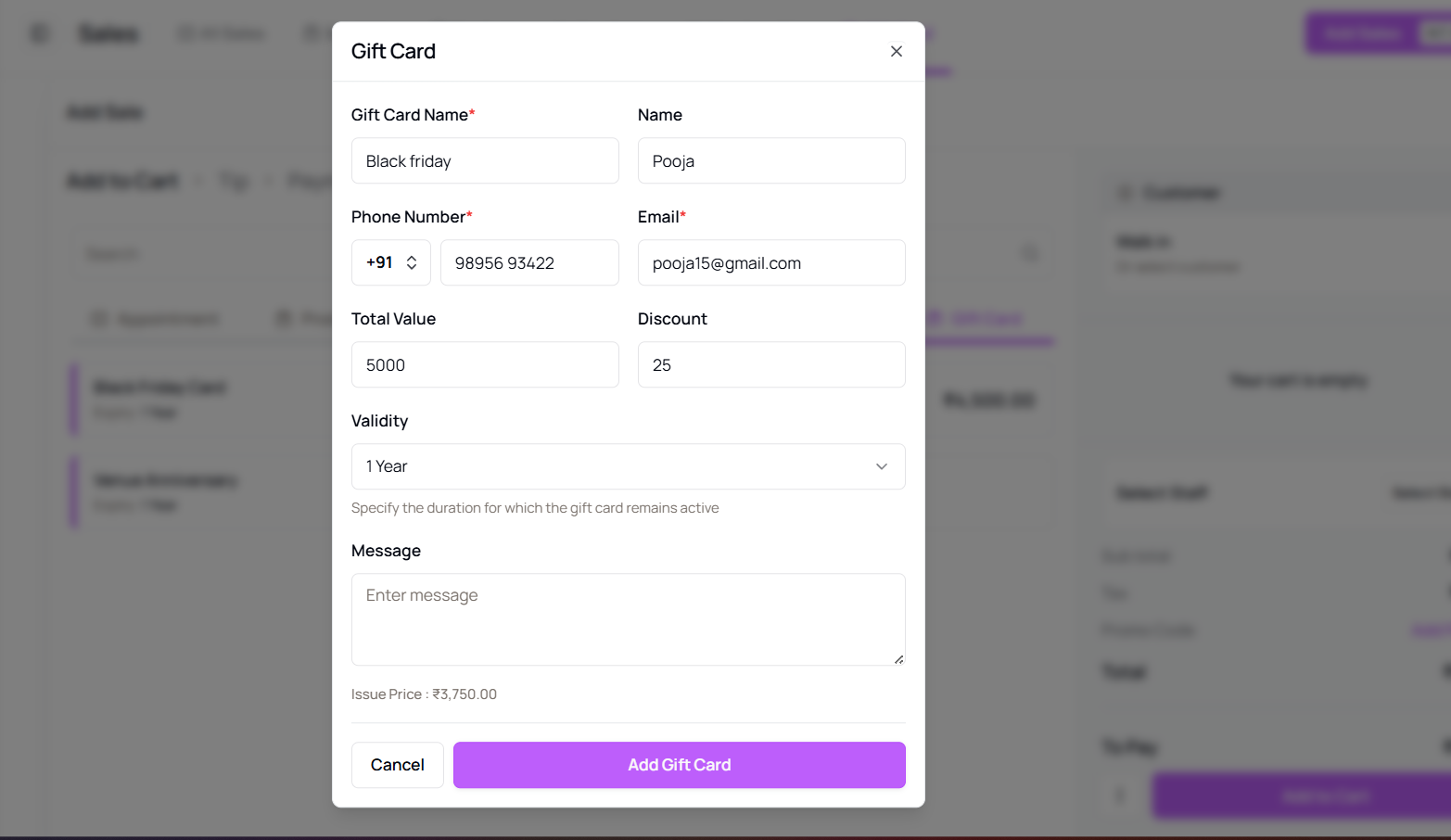 Select the gift card amount, client, and venue. Complete the sale using a valid payment method.
Select the gift card amount, client, and venue. Complete the sale using a valid payment method. -
Edit or Refund Sales
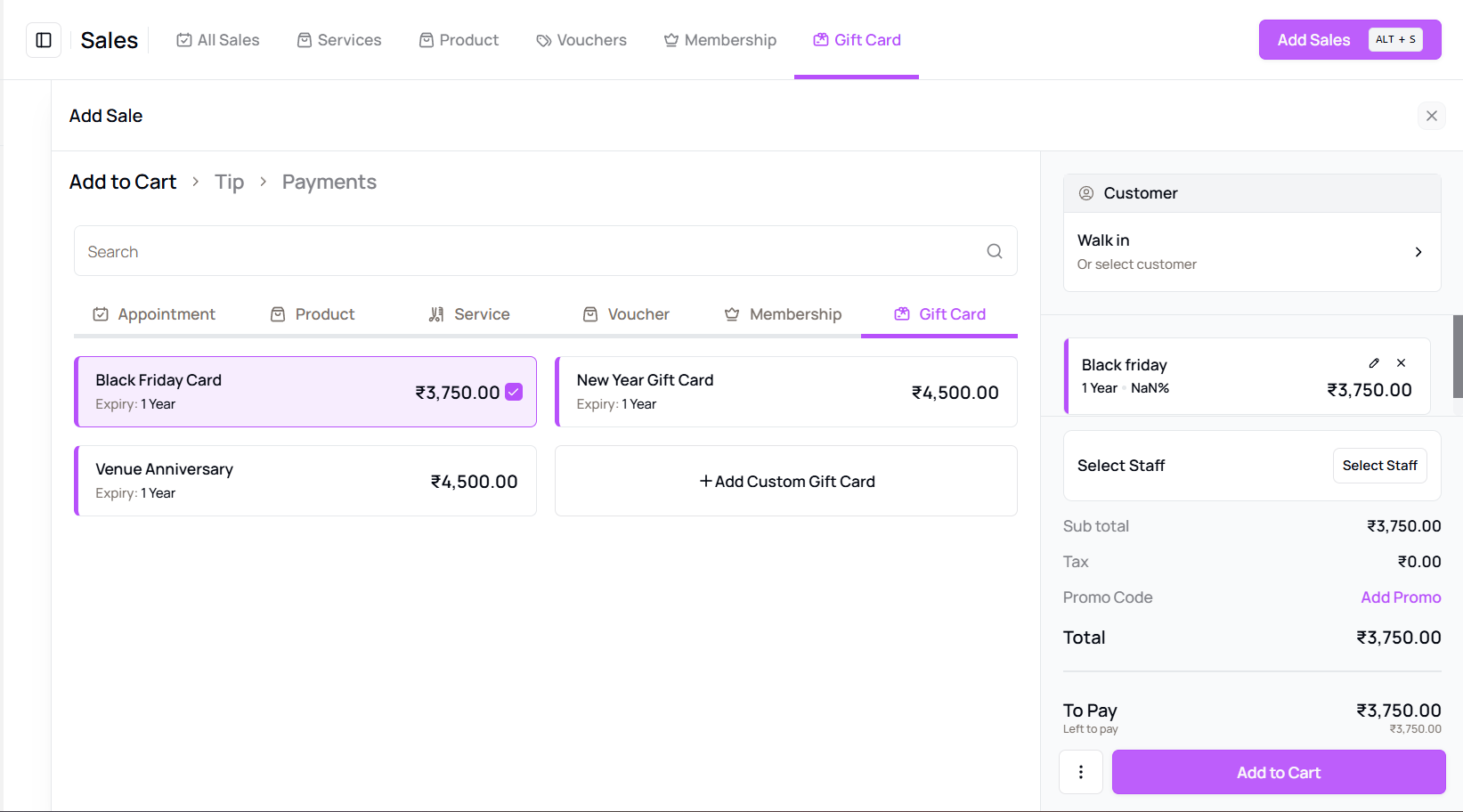 To make changes, click the Sale ID or open the action menu and choose Edit, Refund, or Void Sale.
To make changes, click the Sale ID or open the action menu and choose Edit, Refund, or Void Sale. -
Track Gift Card Usage
Monitor how much value has been used and check expiry dates directly on this screen. -
View Full Client Info
Access full client sales details and share invoices if needed.
Tip for First-Time Users:
Gift cards are a great way to boost upfront revenue and bring back repeat clients.
More questions about this
Q1. Can I refund a gift card? Yes, use the menu next to the sale and choose "Refund" to process it.
Q2. Will the client be notified after sale? Yes, a confirmation and gift card code will be sent automatically to the client.