Sales–Memberships
To handle membership plan purchases and renewals, monitor benefit usage, and manage changes such as refunds or cancellations.
Membership Sales
Purpose: View and manage all membership purchases, whether active or expired.
-
Navigate to Sales
From the main sidebar, click on Sales page. -
Select the “Memberships” tab
This section displays both active and expired membership purchases. -
Add a Membership Sale
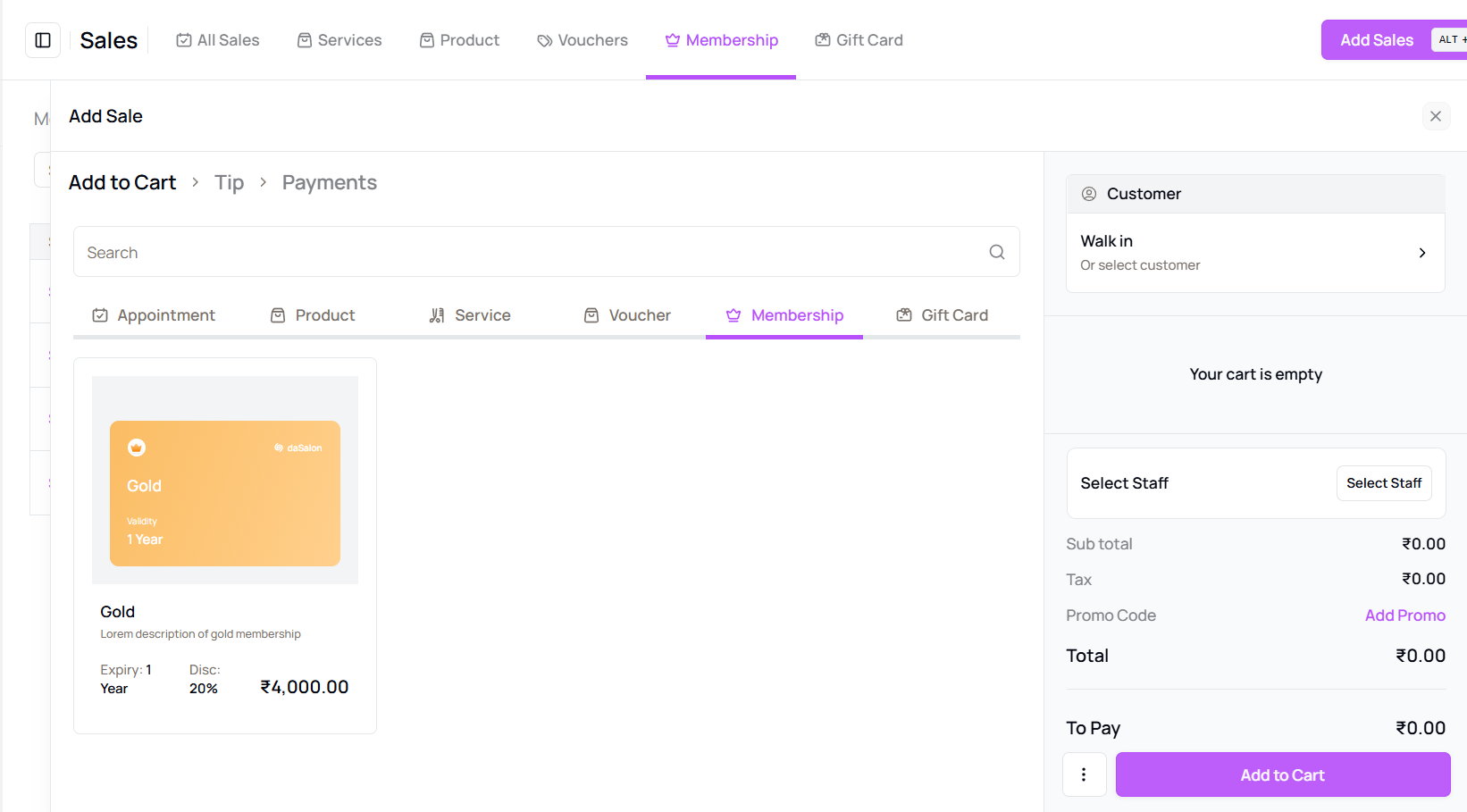 Click “Add Sale”, choose a membership plan, and assign it to a client.
Click “Add Sale”, choose a membership plan, and assign it to a client. -
Edit, Refund, or Void Memberships
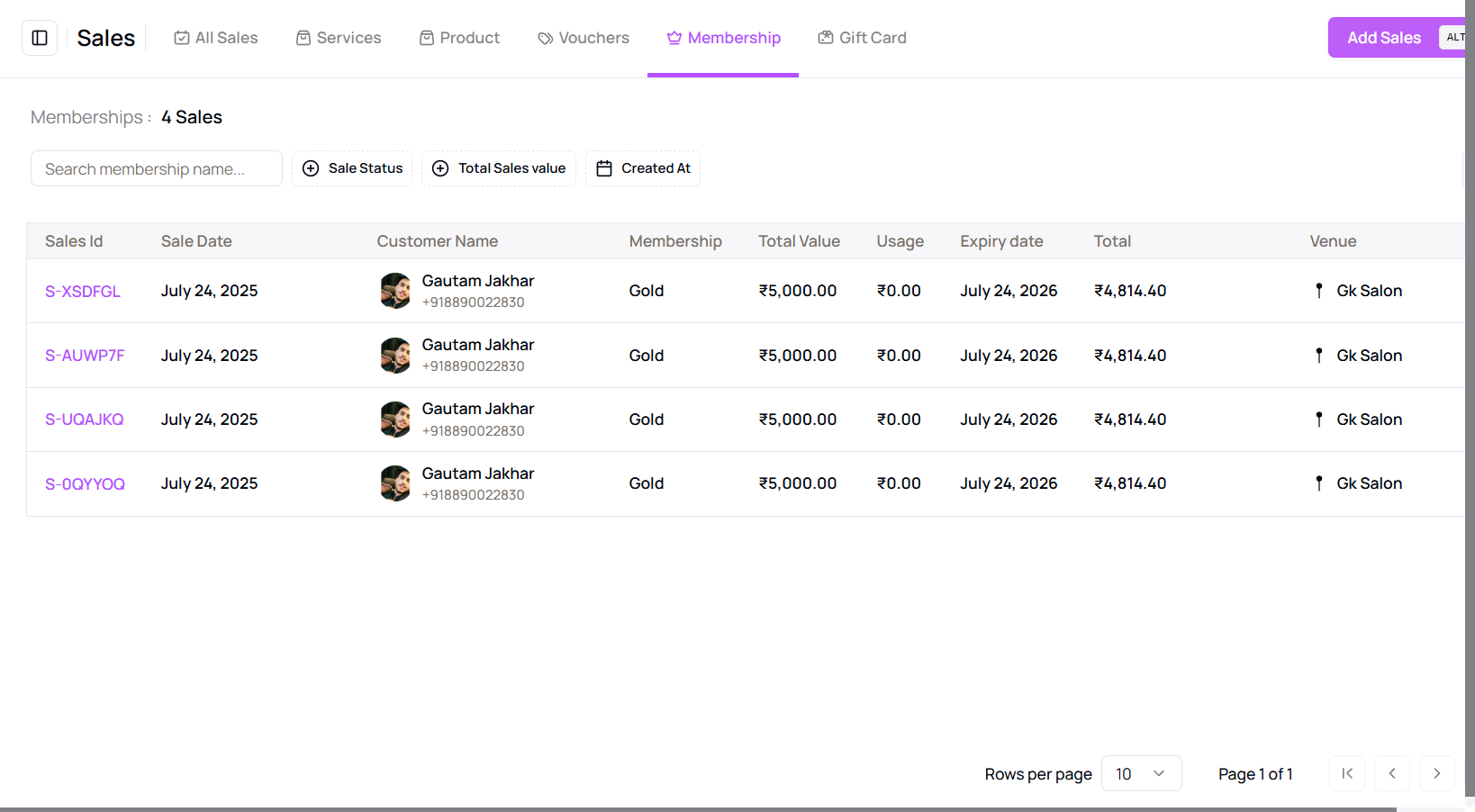 Use the three-dot menu or Sale ID on each entry to perform these actions.
Use the three-dot menu or Sale ID on each entry to perform these actions. -
Review Expiry Dates and Benefits
Each entry shows expiry date, benefits, and usage history. -
Access Invoices and Client History
Related invoices and full client usage can be accessed directly.
Tip for Owners:
Use this section regularly to track client activity and ensure memberships are being utilized.
More questions about this
Q1. Can I assign a membership to an existing client? Yes, during the “Add Sale” process, search and select an existing client from your database.
Q2. Can I refund a partially used membership? Yes, partial or full refunds can be issued based on your policy. Check with your admin settings.