View venue
Adjust your business hours anytime to reflect seasonal changes, staff availability, or special events. Ensure clients can always book at the right times.
View Venue
Purpose: Learn how to access and understand detailed venue information.
- From the left sidebar, click Settings, then navigate to the Venue section.
- In the venue list, click on the venue name you wish to view.
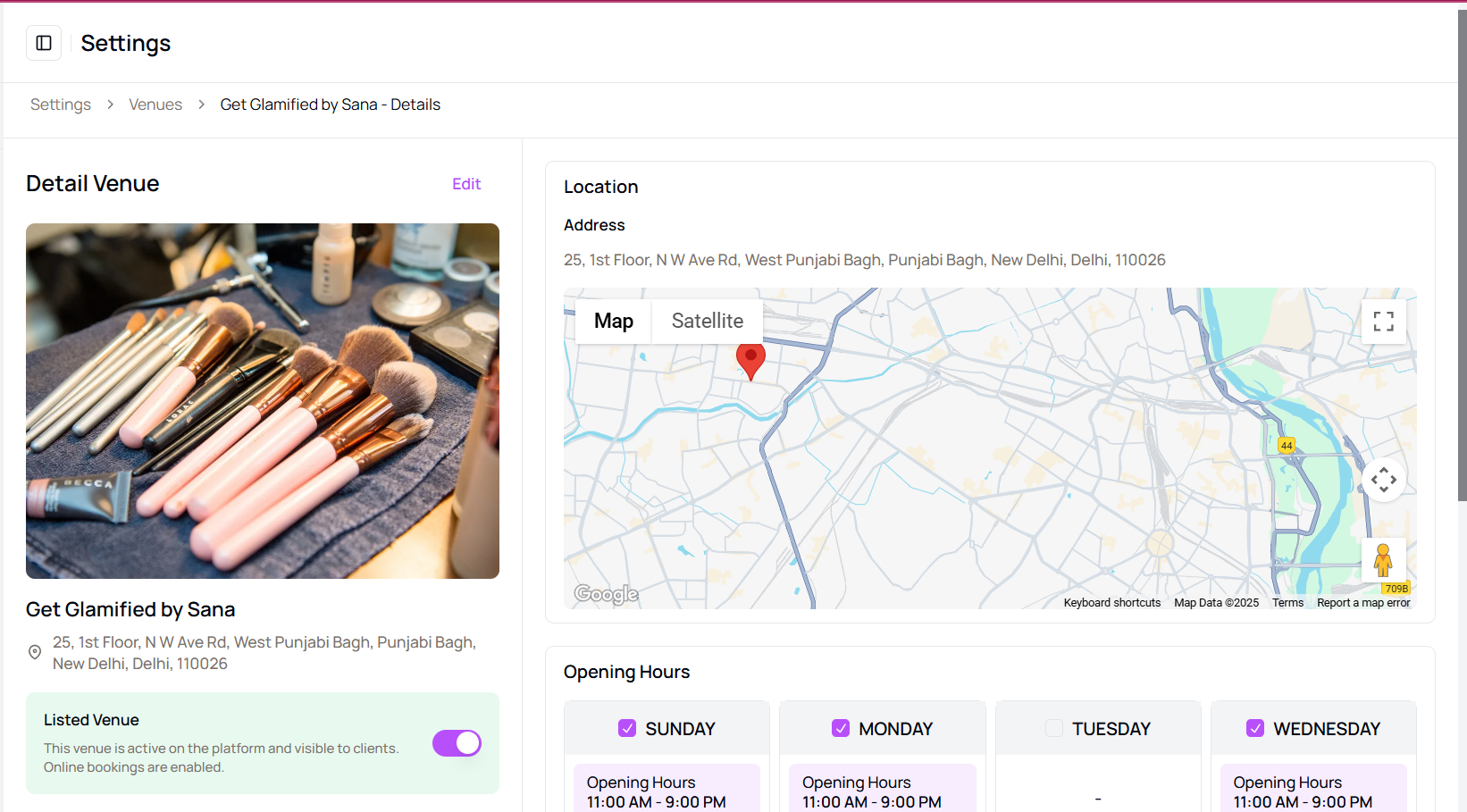
- You'll be directed to the venue's detailed information page:
- Shows venue status (e.g., hidden or visible to clients).
- Displays all information including name, franchise, contact details, opening hours, amenities.
- A warning box may appear if the venue is not subscribed.
- To return, click the Back button to go back to the venue listing.
Tip for First-Time Users:
Reviewing the venue detail page ensures you have full visibility over the setup and visibility of each location.
More questions about this
Q1. Can I view venue amenities and working hours?
Yes, the venue details page includes information on amenities and operational hours.
Q2. Can I switch back to the venue list?
Yes, use the Back button on the detail page to return to the venue listing.
Table of Contents