Cancel appointments
Cancel appointments in just a few clicks with the option to notify clients and track cancellations for better schedule management.
Cancel a client appointment
-
Navigate to the Appointments section from the left-hand menu.
-
In the appointment list:
- Click ⋮ > Cancel from the desired appointment row
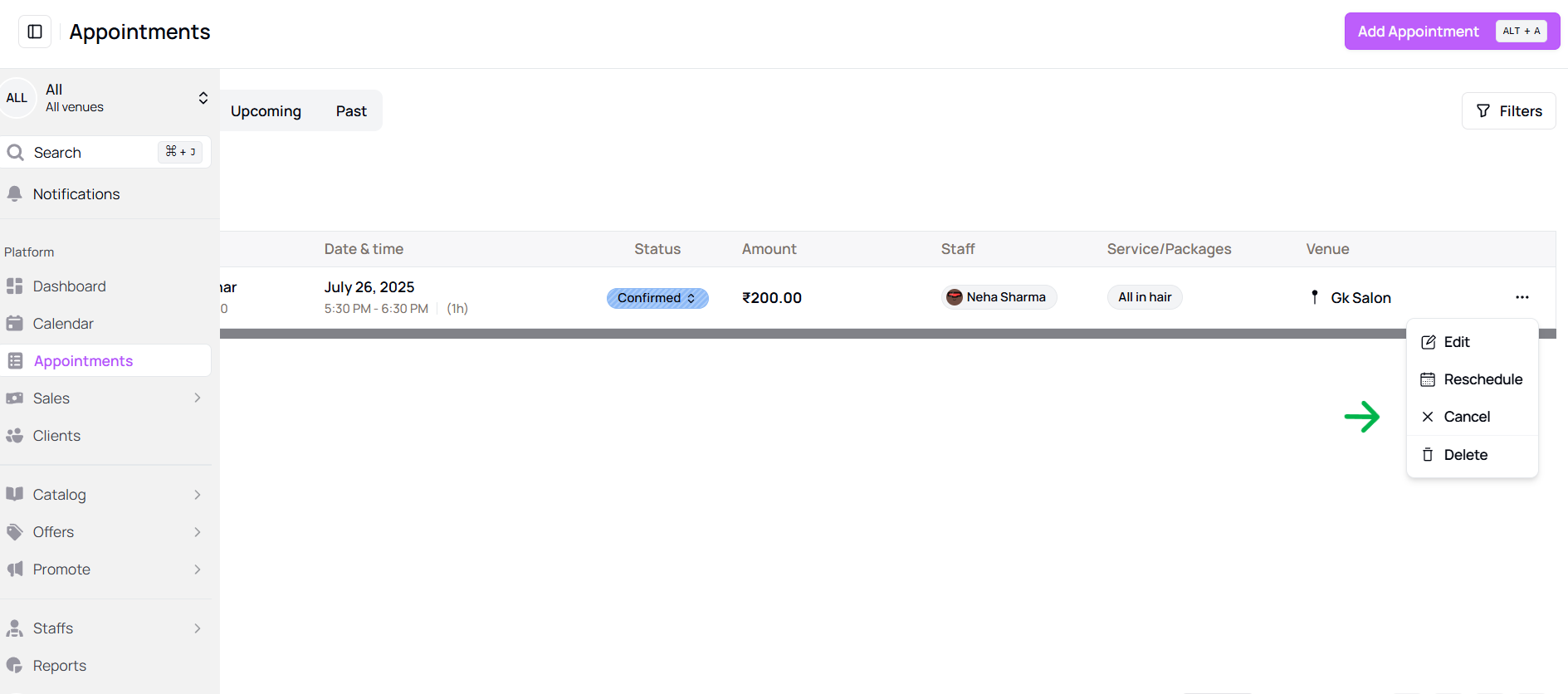
- OR open the appointment detail panel → click ⋮ > Cancel
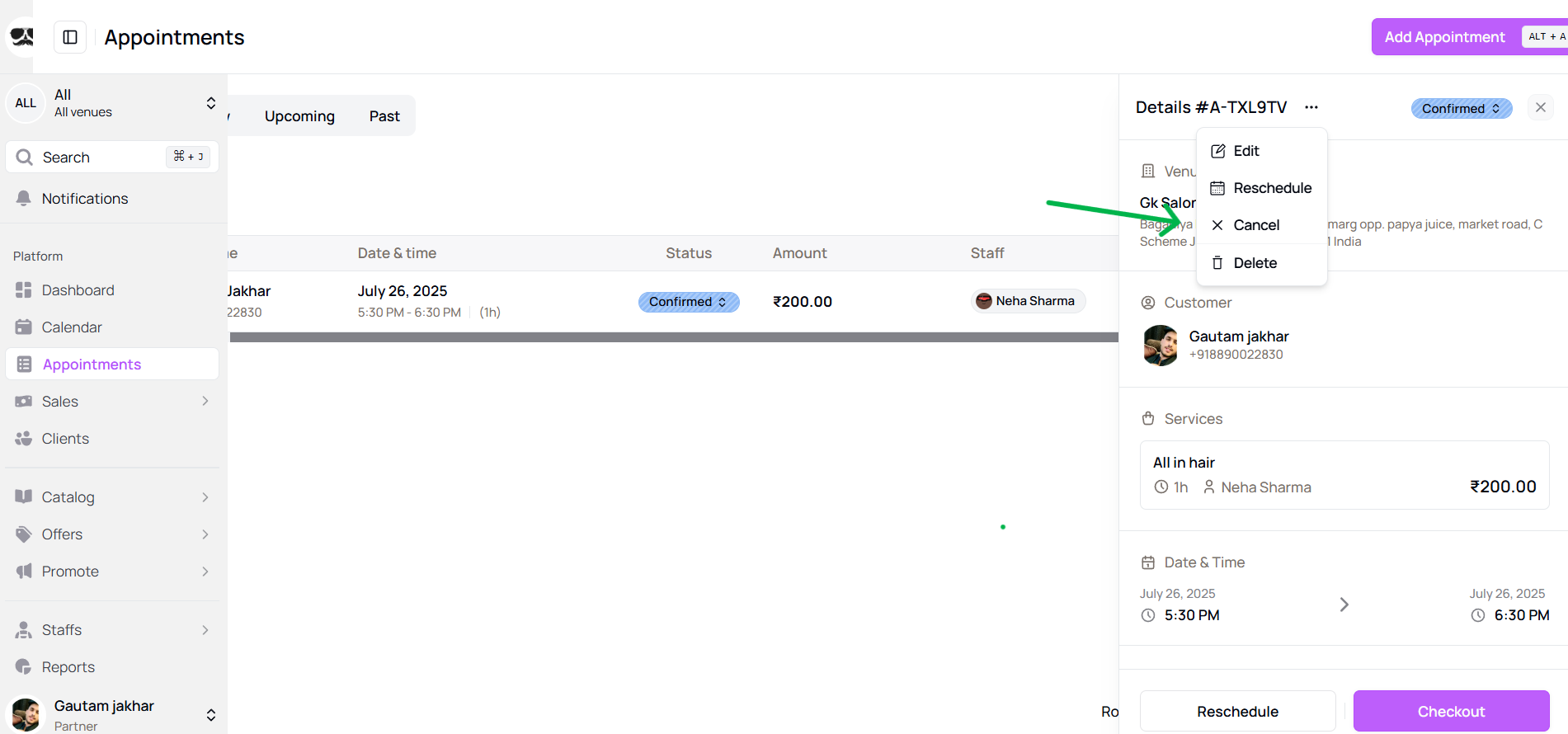
- OR click Edit and change the status to "Cancelled"
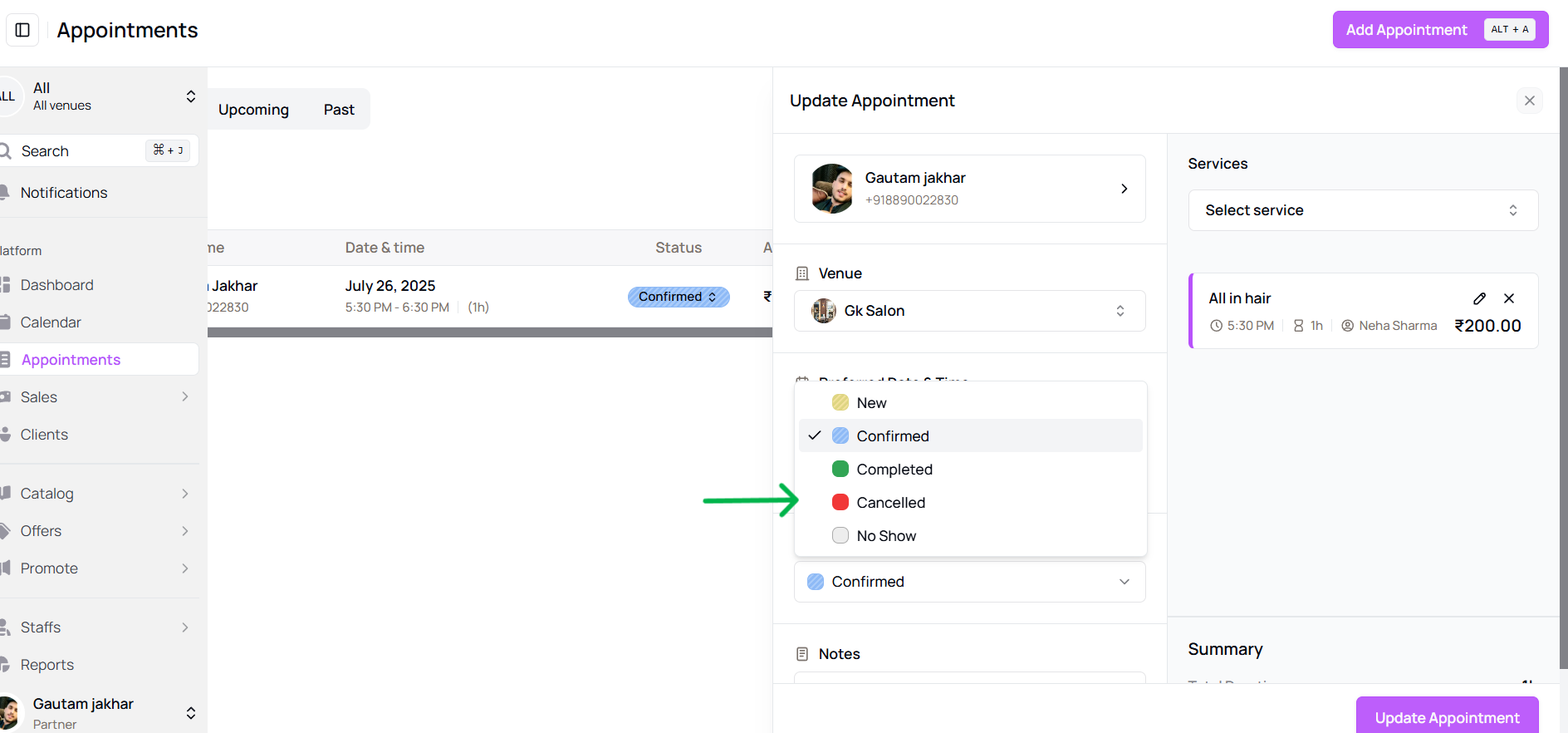
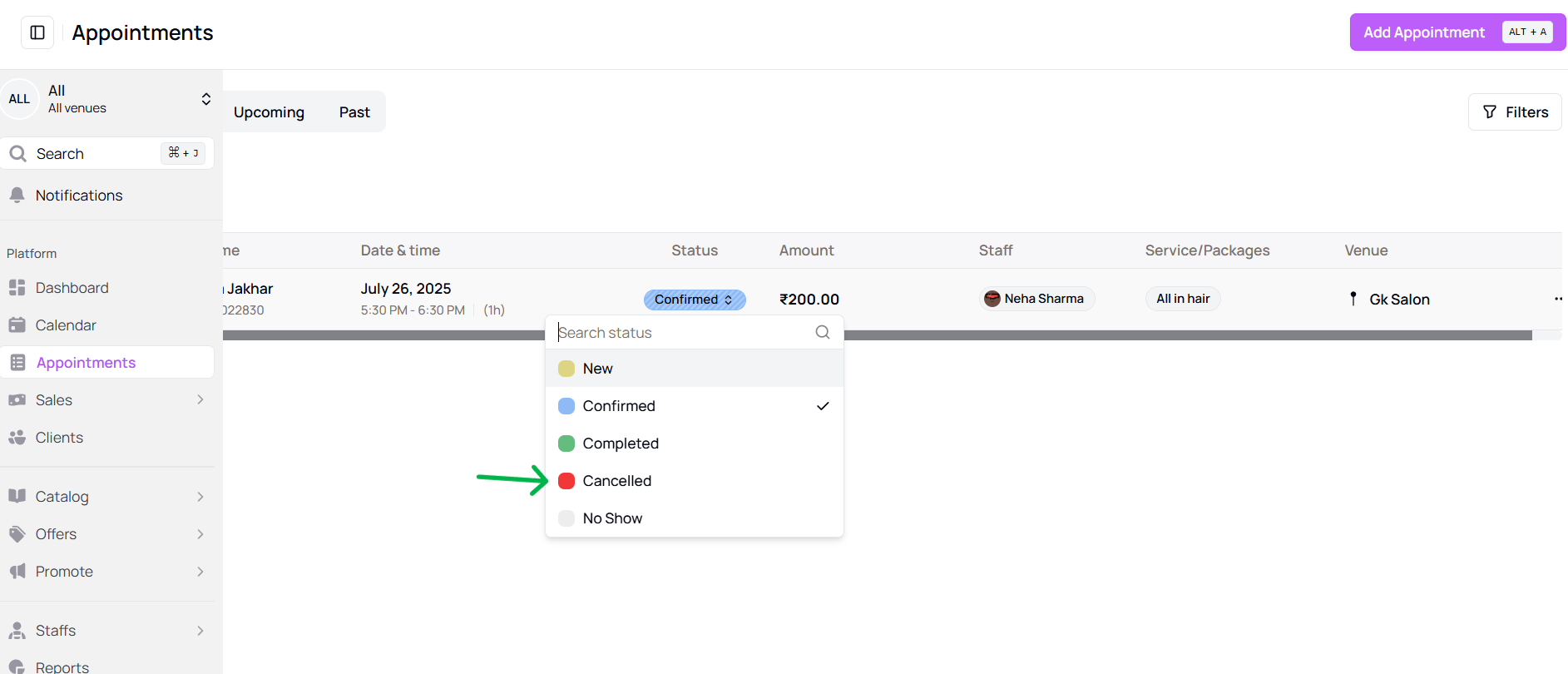
- Click ⋮ > Cancel from the desired appointment row
-
A prompt will appear asking for a reason.
- Choose from pre-filled suggestions like “Unwell” or “Emergency”
- Or write your own custom reason
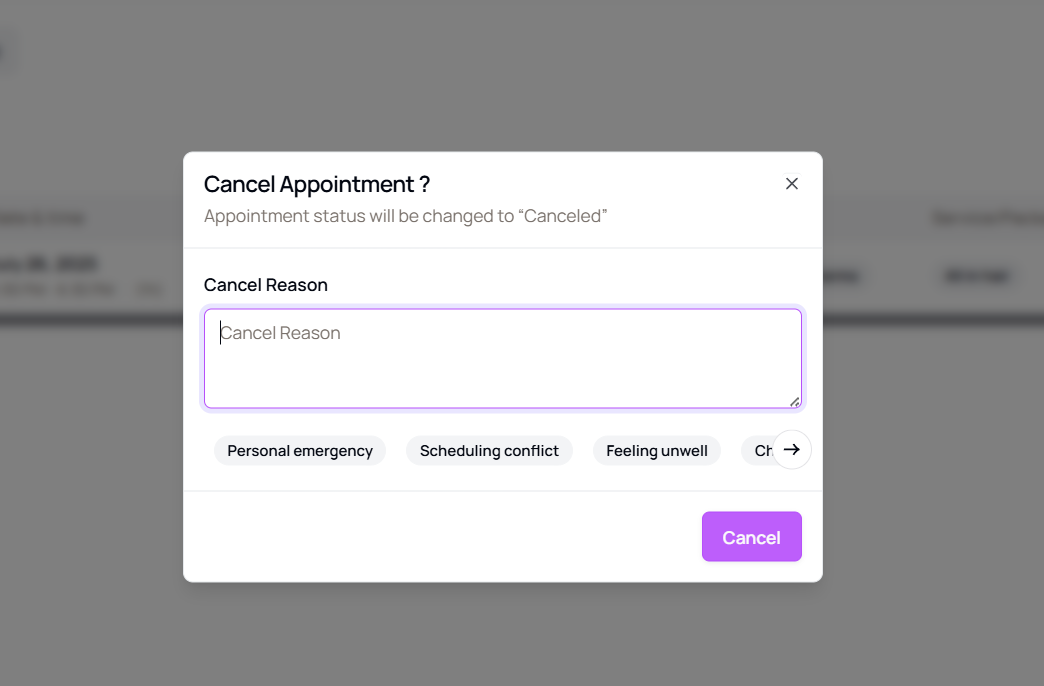
-
Click Cancel Appointment to confirm.
-
The status of the appointment will now appear in red.
Important: A cancelled appointment is never deleted. It stays in the system for analytics, reporting, and audit purposes.
More questions about this
Q1. Can I undo a cancellation? No. Once cancelled, the appointment remains in the system but cannot be restored. You’ll need to create a new appointment.
Q2. Will the client be notified? Yes, clients receive cancellation notifications based on your notification settings.
Table of Contents