Update appointments
Make changes to existing appointments, such as updating service details, changing team members, or adjusting duration to reflect client needs.
Update a client appointment
-
Navigate to the Appointments section from the left-hand menu.
-
In the appointment list:
- Click ⋮ > Edit from the desired appointment row
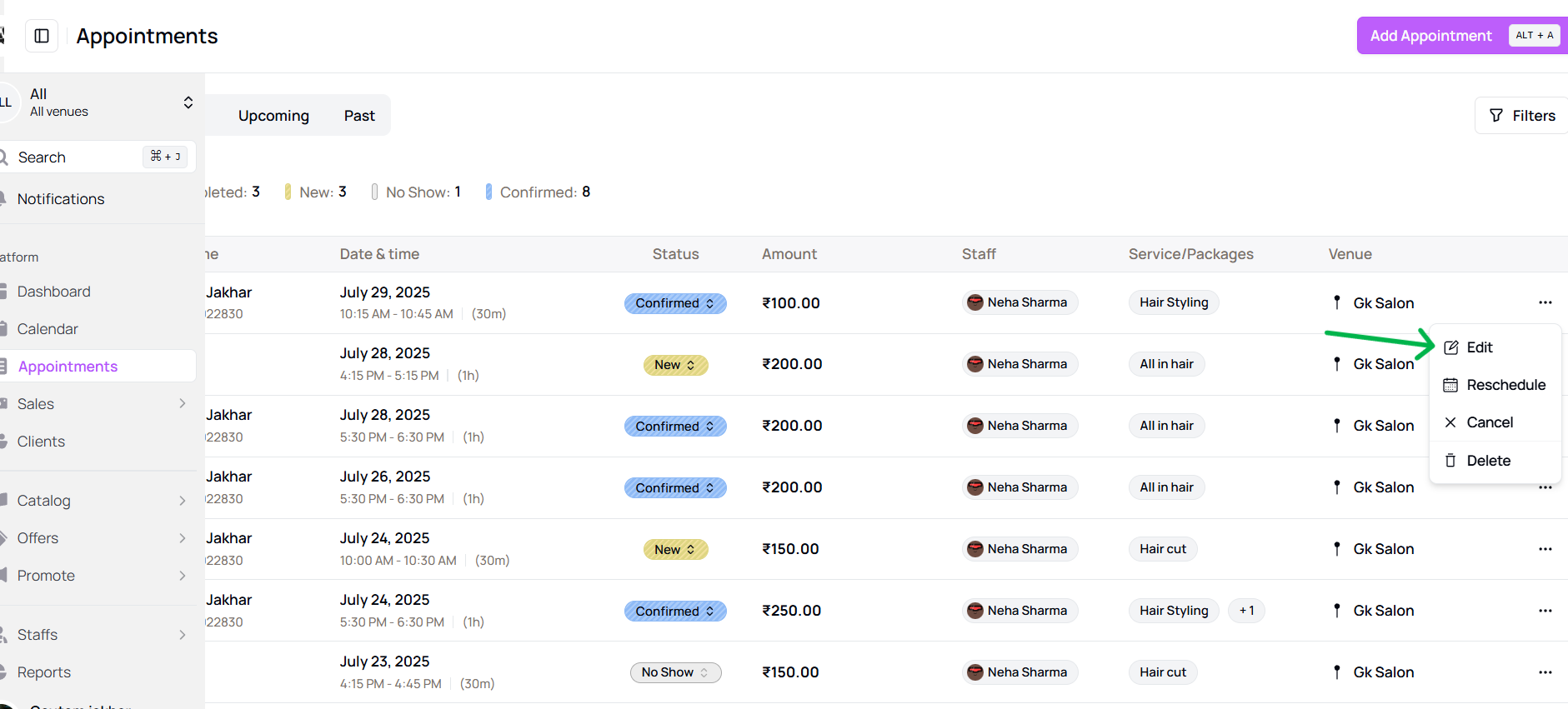
- OR open the appointment detail panel → click ⋮ > Edit
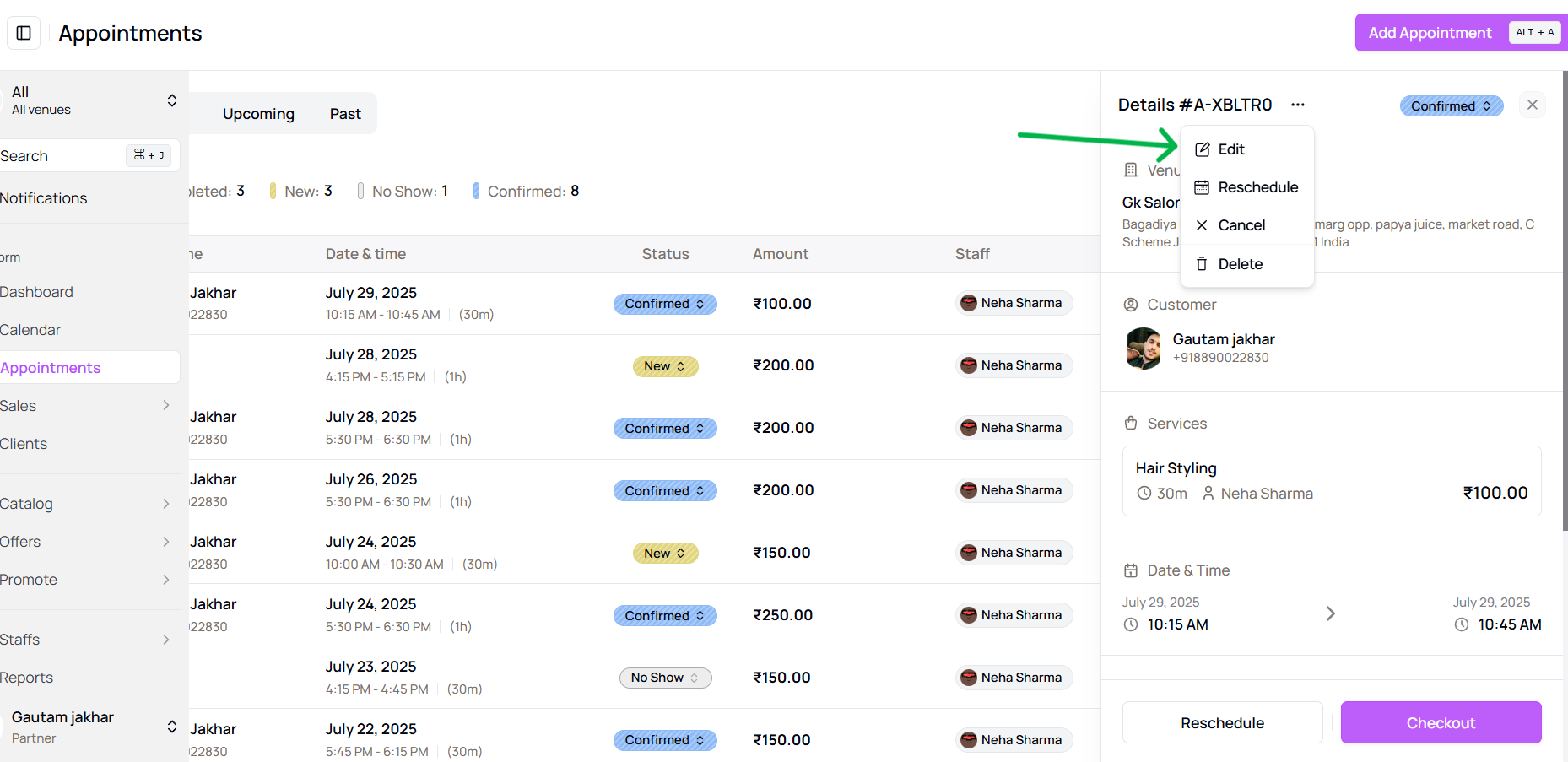
- OR click directly on the appointment block in the calendar view
- Click ⋮ > Edit from the desired appointment row
-
Update the necessary fields such as:
- Service
- Assigned Staff
- Time & Date
- Notes or client details
-
Click Update Appointment to save your changes.
-
The changes will reflect immediately in your calendar and the client will be notified if applicable.
Important: Editing an appointment does not affect the original record history. All updates are logged for audit purposes.
More questions about this
Q1. Can I change the staff assigned? Yes. While editing, you can assign a different staff member if they're available at the chosen time.
Q2. Will the client be notified after changes? Yes, clients will receive notifications about any updates based on your salon’s notification settings.