Complete appointments
Mark appointments as complete to finalize the visit, trigger follow-ups, and maintain accurate client records and service history.
Mark a client appointment as complete
-
Navigate to the Appointments section from the left-hand menu.
-
In the appointment list:
- Click ⋮ > Edit and change status to Completed
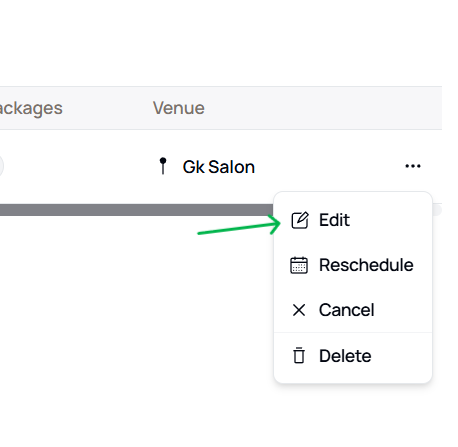
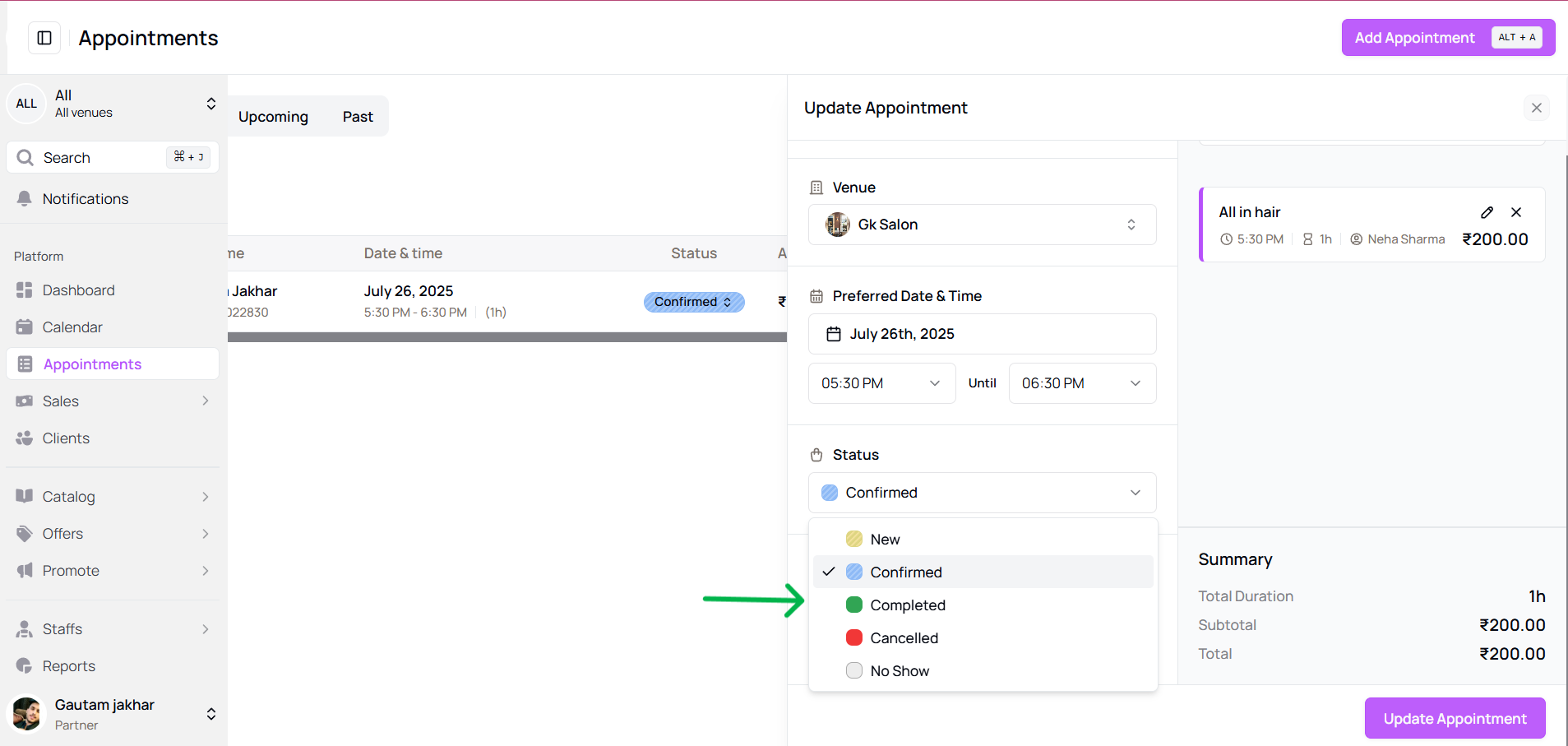
- OR open the appointment detail panel → change status to Completed
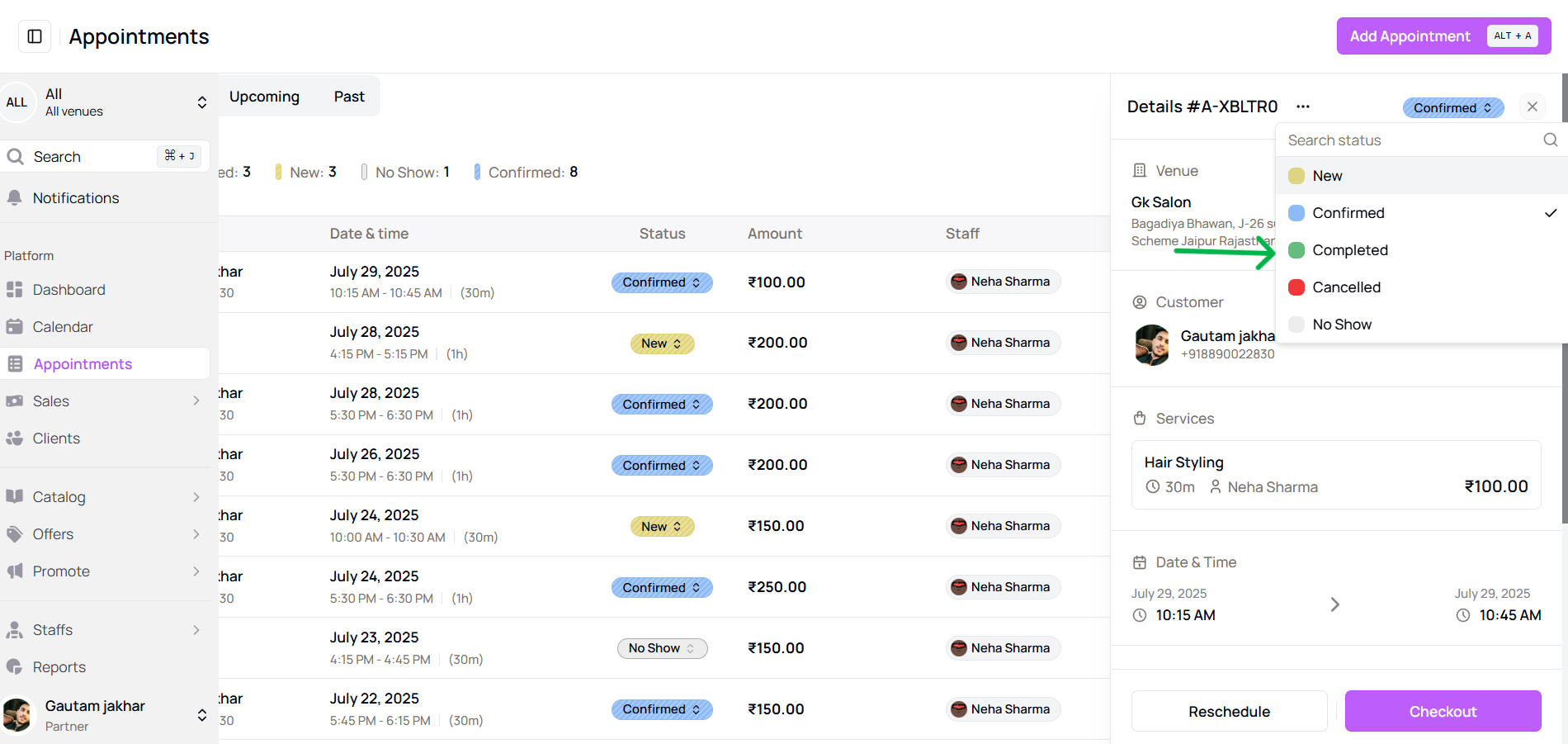
- OR use the status dropdown in the row and select Completed
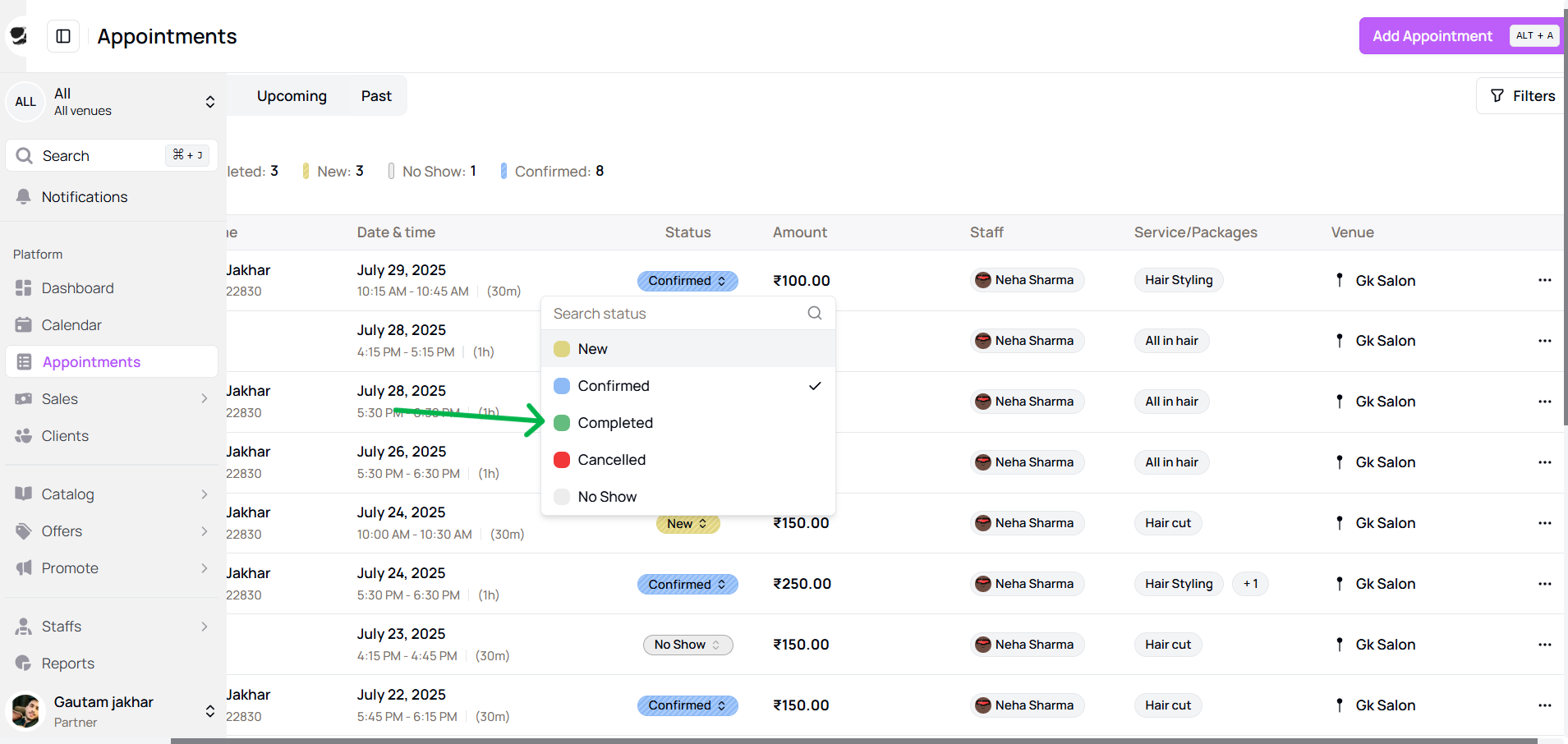
- OR click Checkout after finishing the service
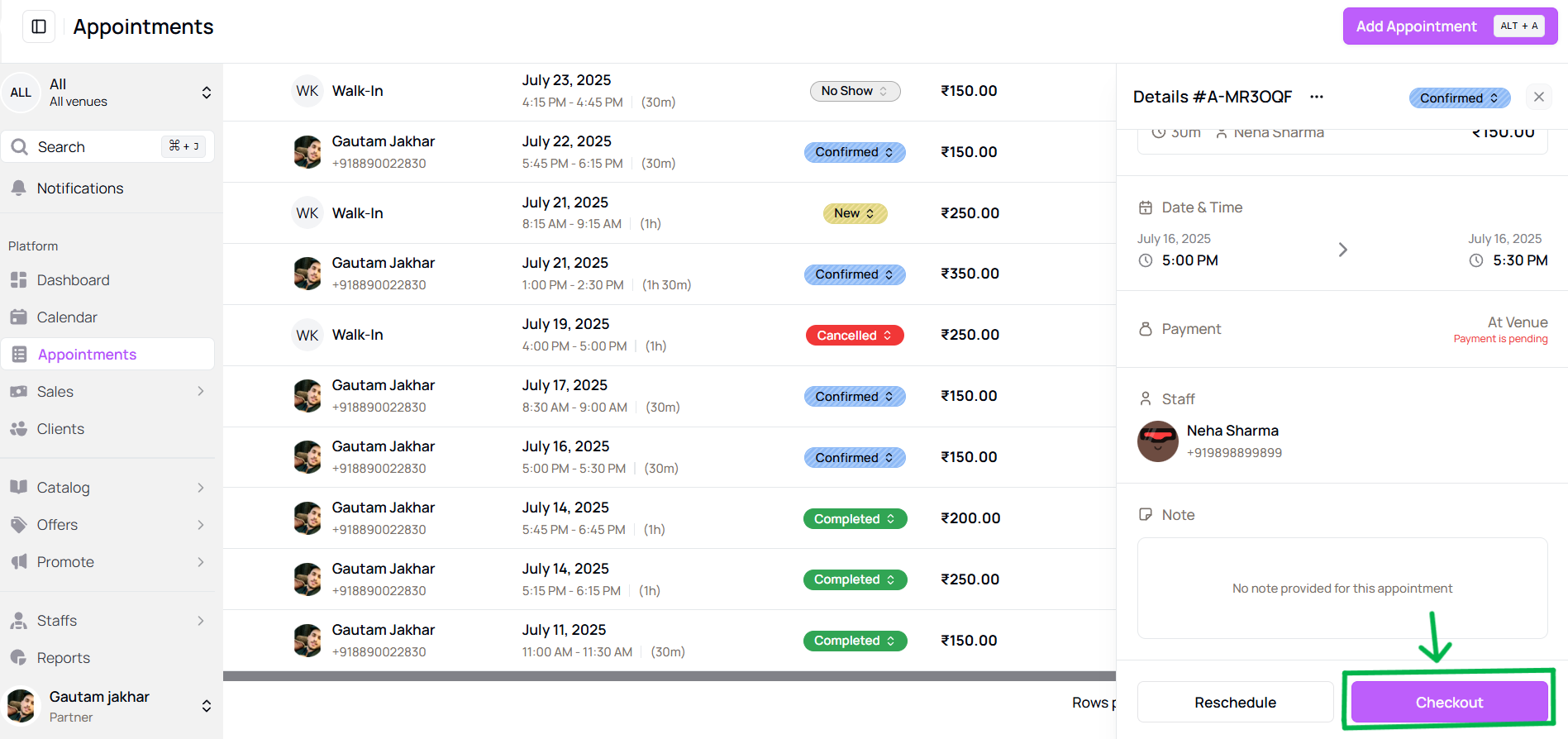
- Click ⋮ > Edit and change status to Completed
-
Click Update/Save if using the edit form.
-
The status of the appointment will now appear in green.
Important: A completed appointment updates reports, dashboards, and ensures staff payout is correctly recorded.
More questions about this
Q1. Can I mark it as completed later? Yes, you can return and mark an appointment as completed at any time from the Appointments list or detail view.
Q2. Will the client be notified? No, marking an appointment as completed does not notify the client.
Table of Contents