Block clients
Helps you handle misuse, no-shows, or policy violations. Maintain control over who can access your services.
Block a Client
Purpose: Restrict a client from booking appointments or making any new sales.
-
Open the Clients Page
Go to the Clients section in the main navigation. -
Find the Client
Locate the client you want to block. Click the three-dot menu next to their row.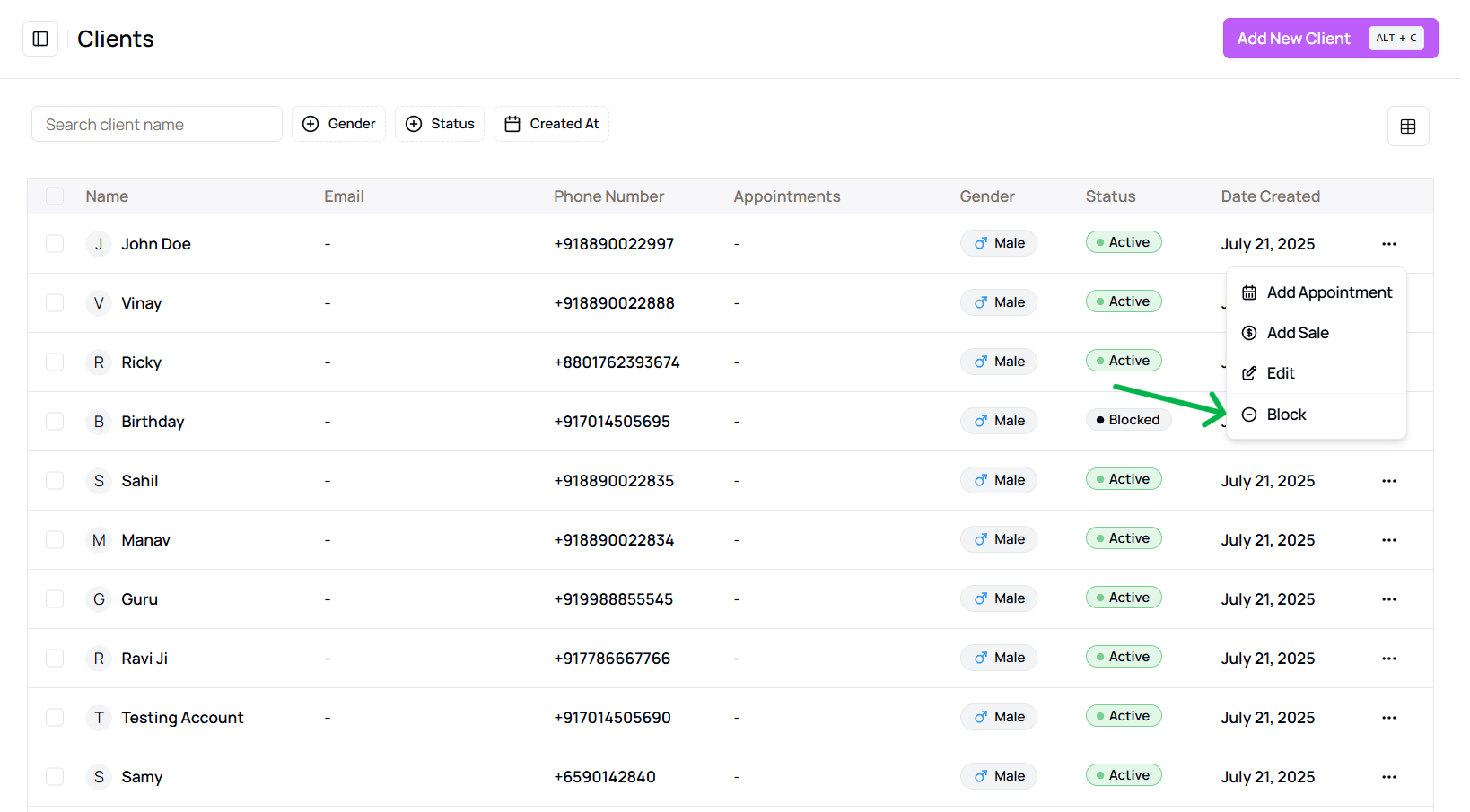
- You can also find this option from the client details view
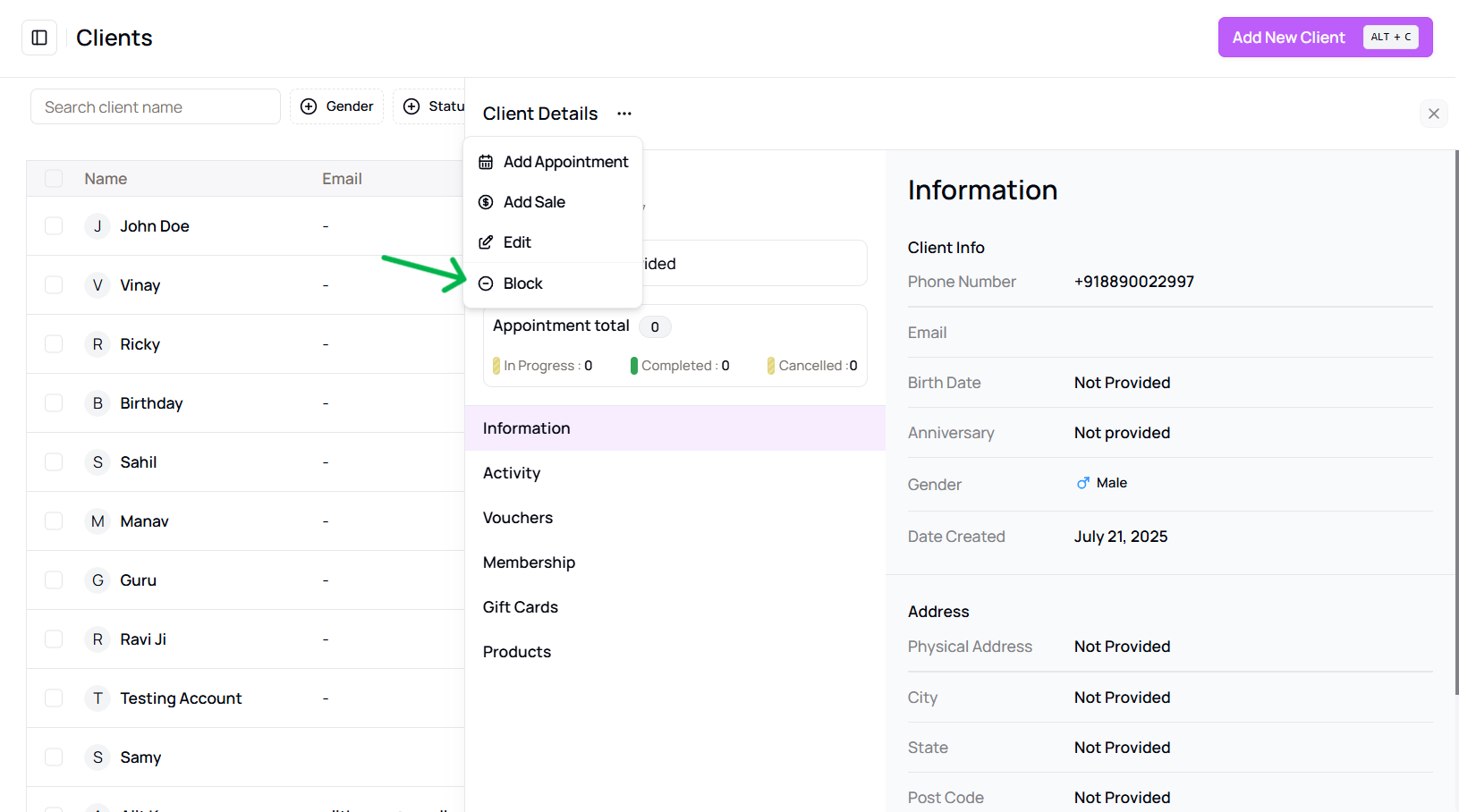
- You can also find this option from the client details view
-
Click “Block”
From the dropdown, select the “Block” option. -
Confirm the Action
A confirmation dialog will appear explaining that the client will no longer be able to book or make new purchases.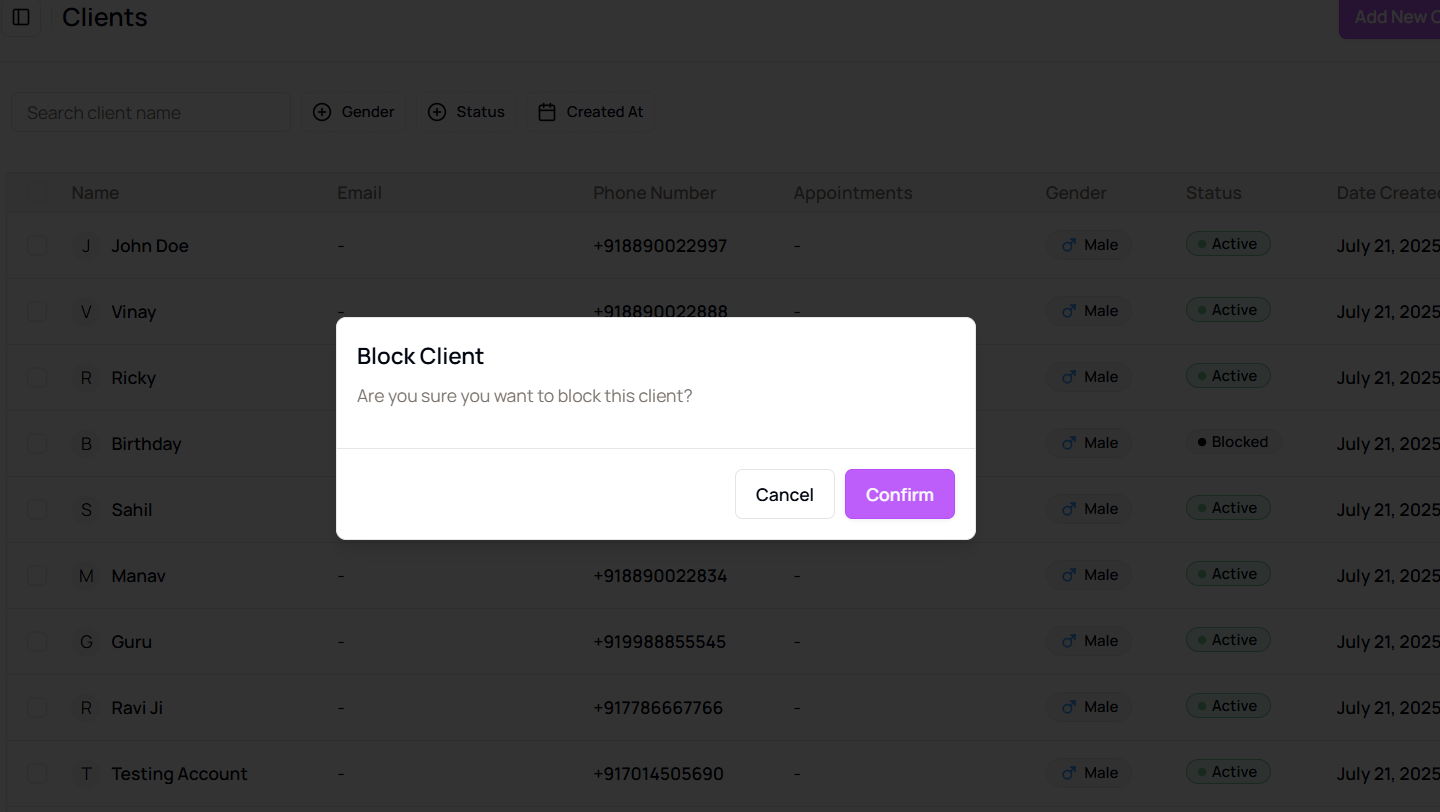
-
Proceed with Blocking
Click the “Confirm” button to block the client. -
Success Notification
A message will confirm that the client has been successfully blocked. -
Client Status Update
The client’s profile will now show a status of Blocked.
Tip for Admins or Managers:
Use this feature to prevent further interaction from clients who breach terms or have unresolved issues.
More questions about this
Q1. Can I unblock a client later?
Yes, simply return to the client’s profile, click the three-dot menu, and select “Unblock”.
Q2. Will the client be notified?
No, blocking a client is internal. They will not receive a notification.