Update client details
Ensures client records stay up-to-date, especially if they move, change contact details, or provide special instructions.
Update Client
Purpose: Keep your client information accurate by editing details like address or partner notes.
-
Find the Client
From the Clients page, locate the client whose information you want to update. -
Access Edit Menu
Click the three-dot (⋮) menu next to that client’s name.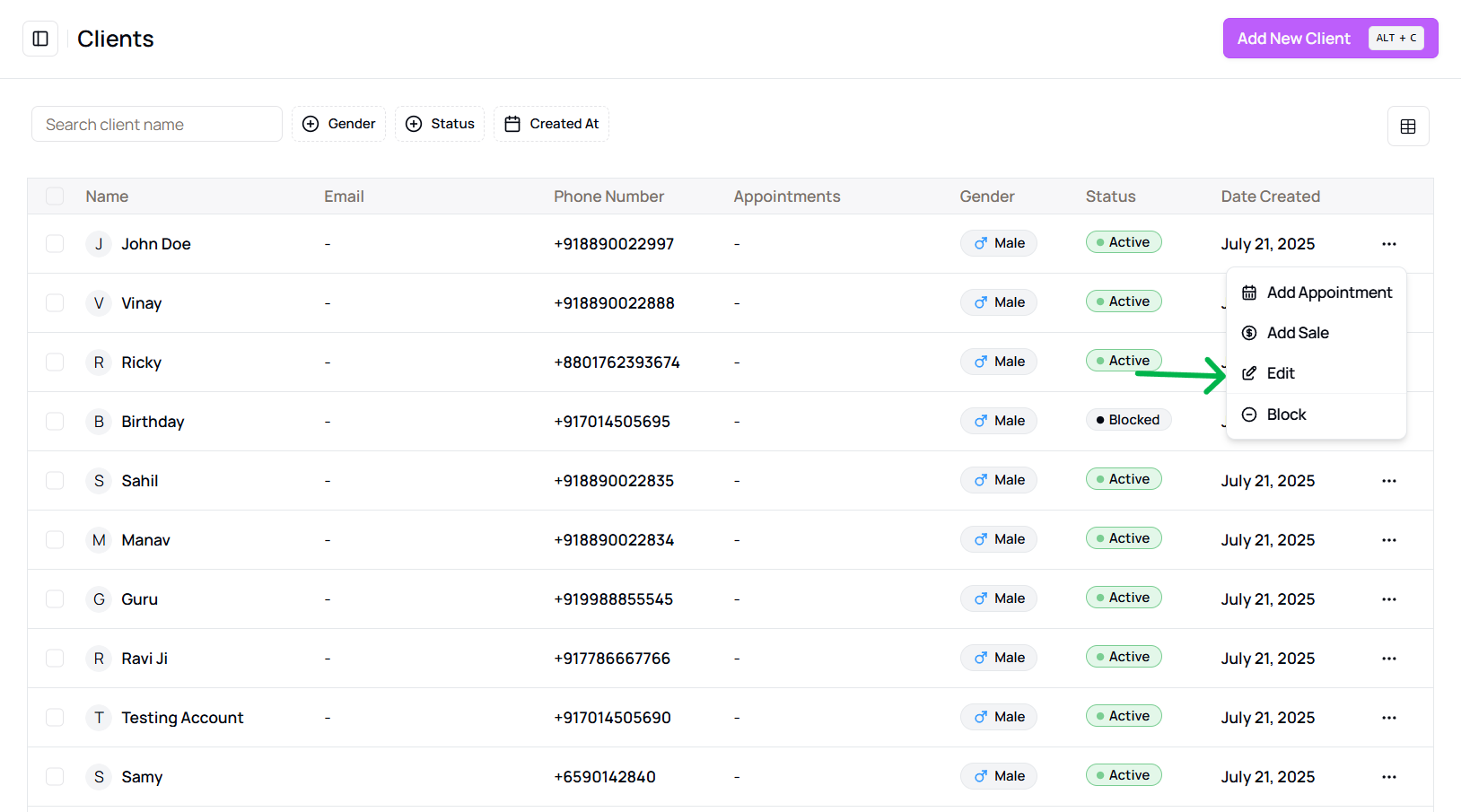
- You can also find this option from the client details view
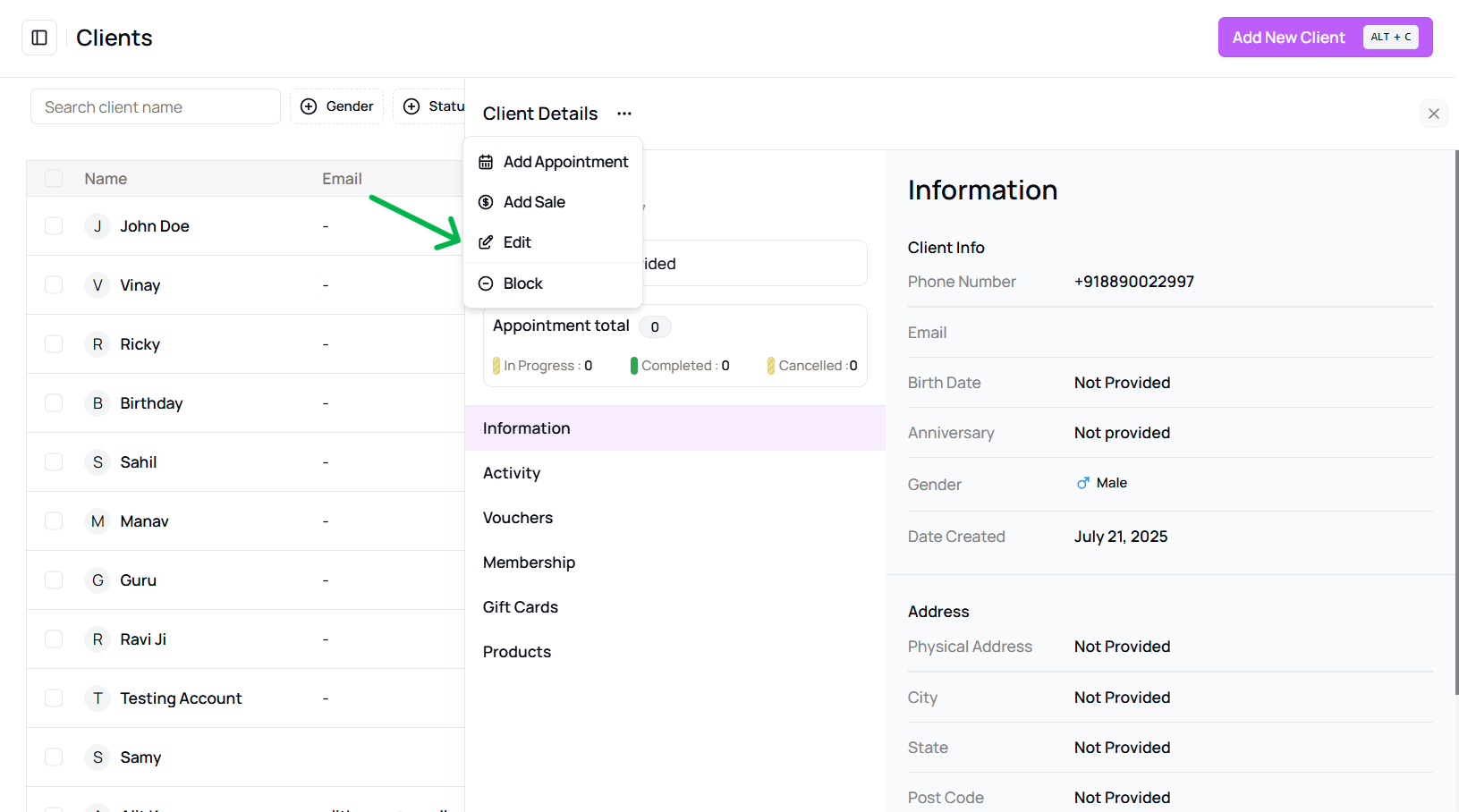
- You can also find this option from the client details view
-
Open Edit Panel
Select “Edit” from the dropdown to open the panel.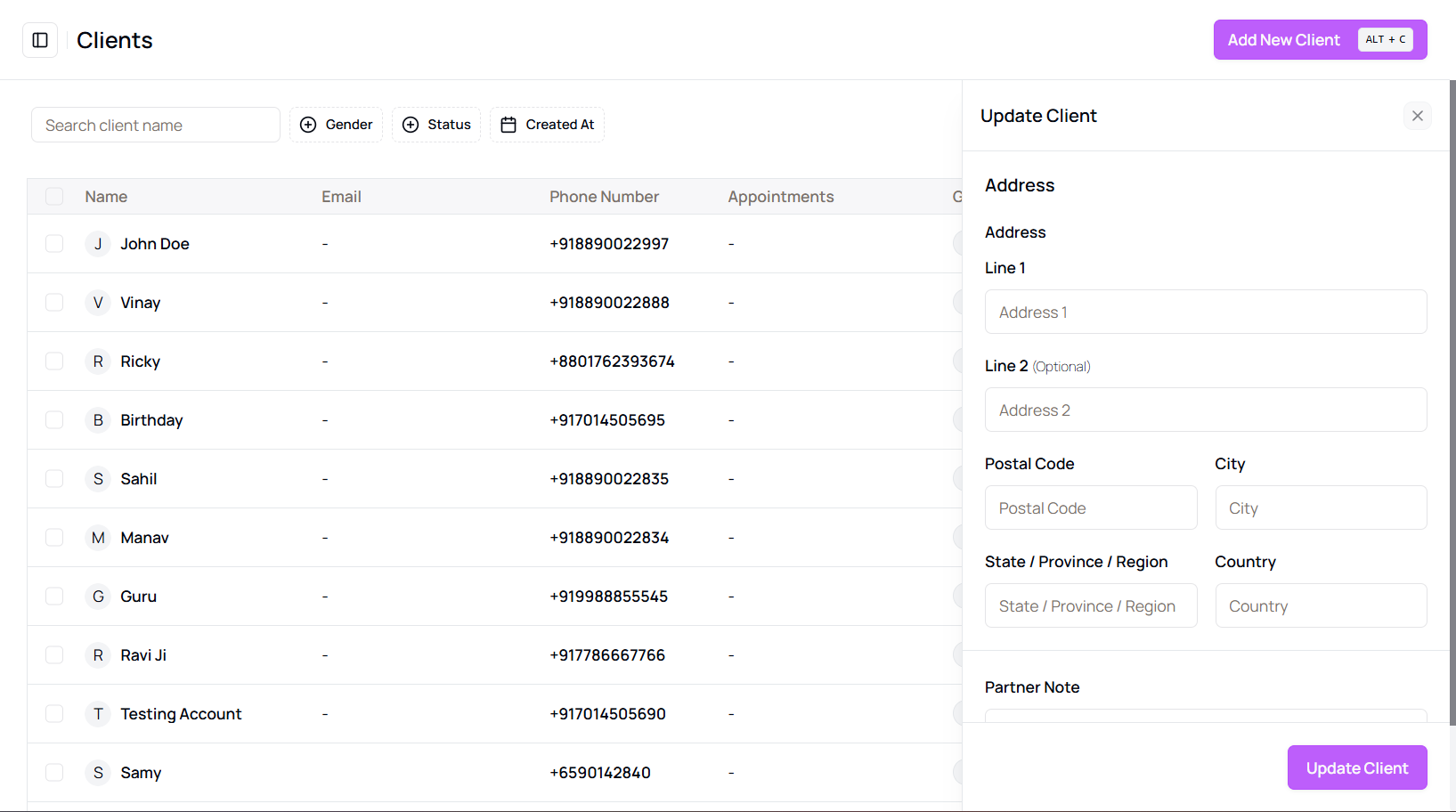
-
Modify Details
Update information such as:- Address
- Partner Notes
-
Save Changes
Click the “Update Client” button at the bottom to save. -
Cancel if Needed
Click “Cancel” at the top if you don’t want to save the changes.
Tip for Clean Data:
Keep addresses and notes updated to help staff serve clients better.
More questions about this
Q1. Will clients be notified when their profile is updated?
No, updates to client profiles are internal and do not trigger notifications.
Q2. What if I accidentally make the wrong changes?
You can reopen the Edit panel and correct the information anytime.